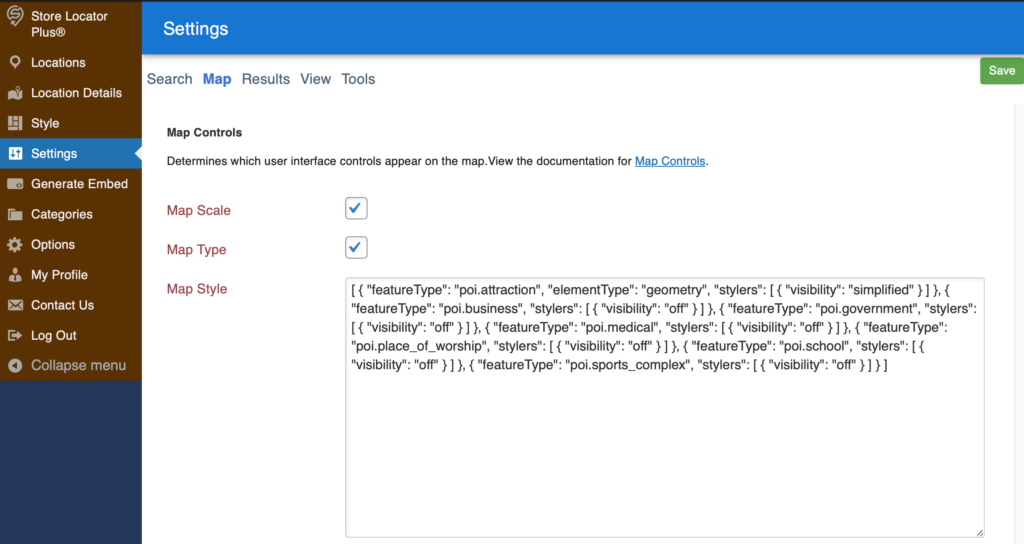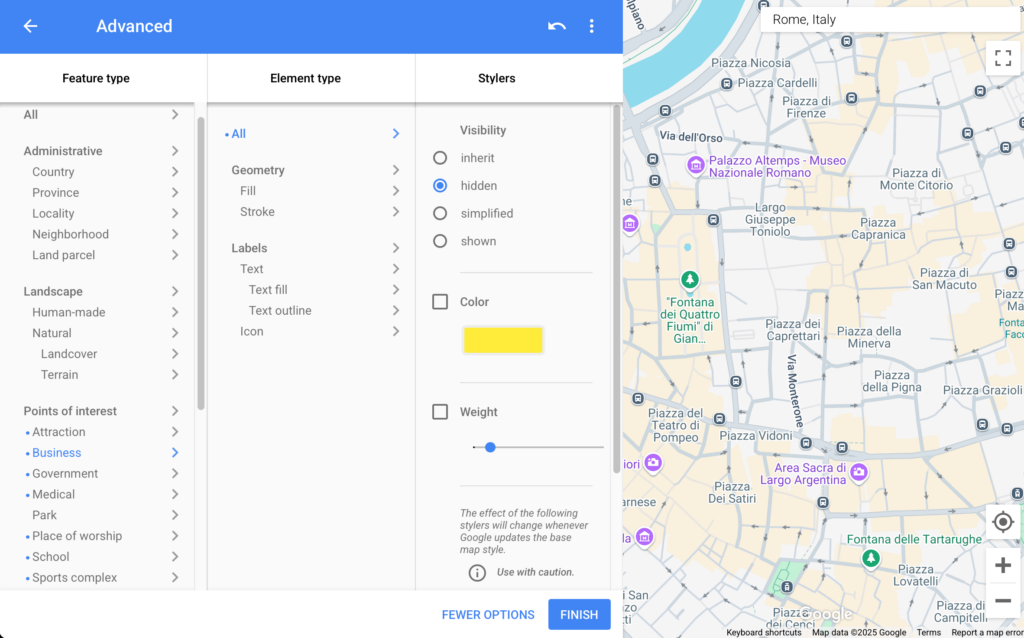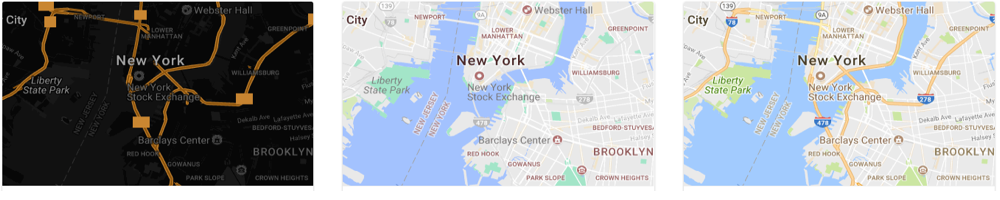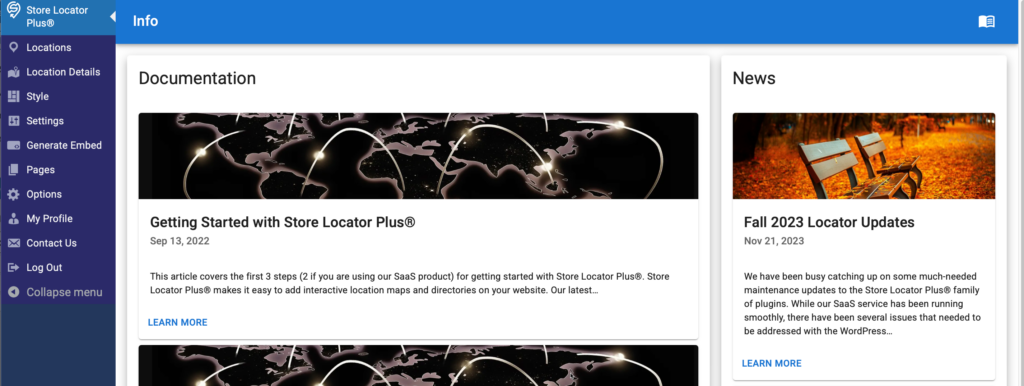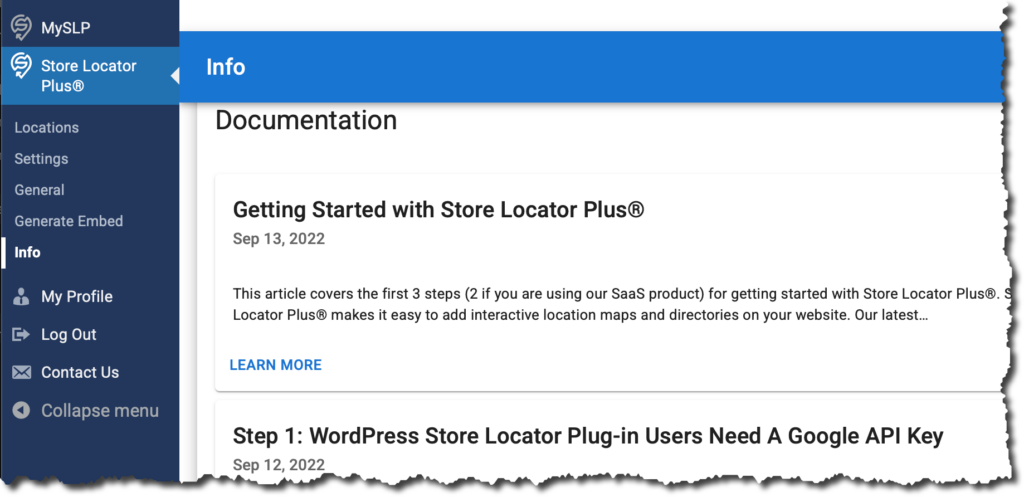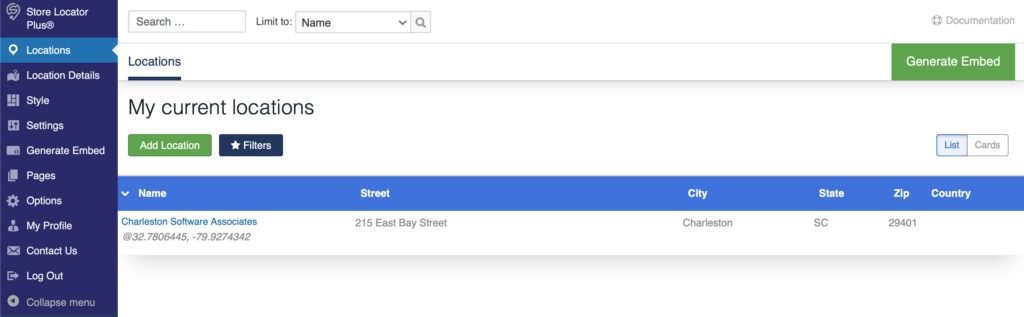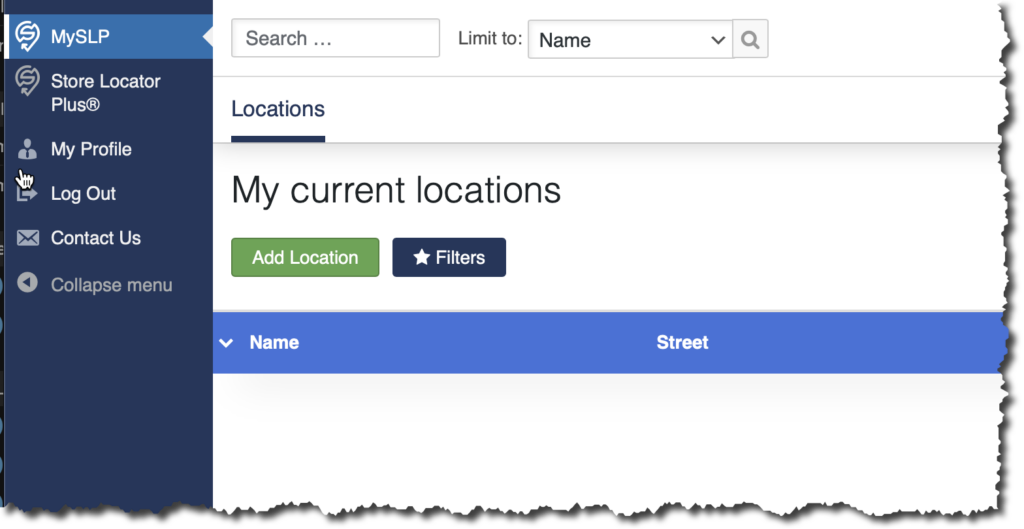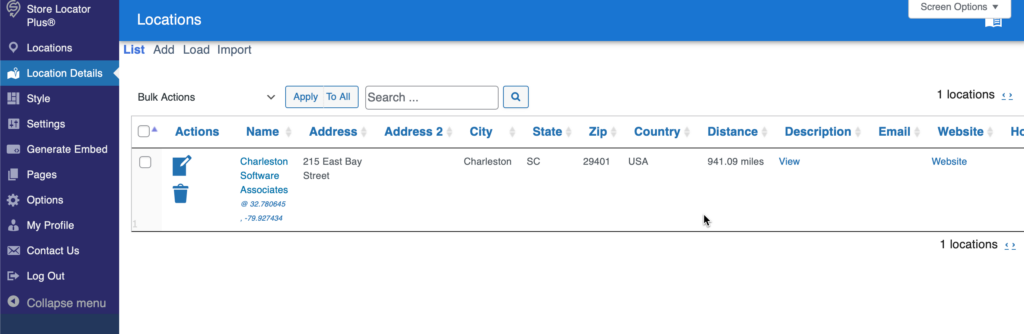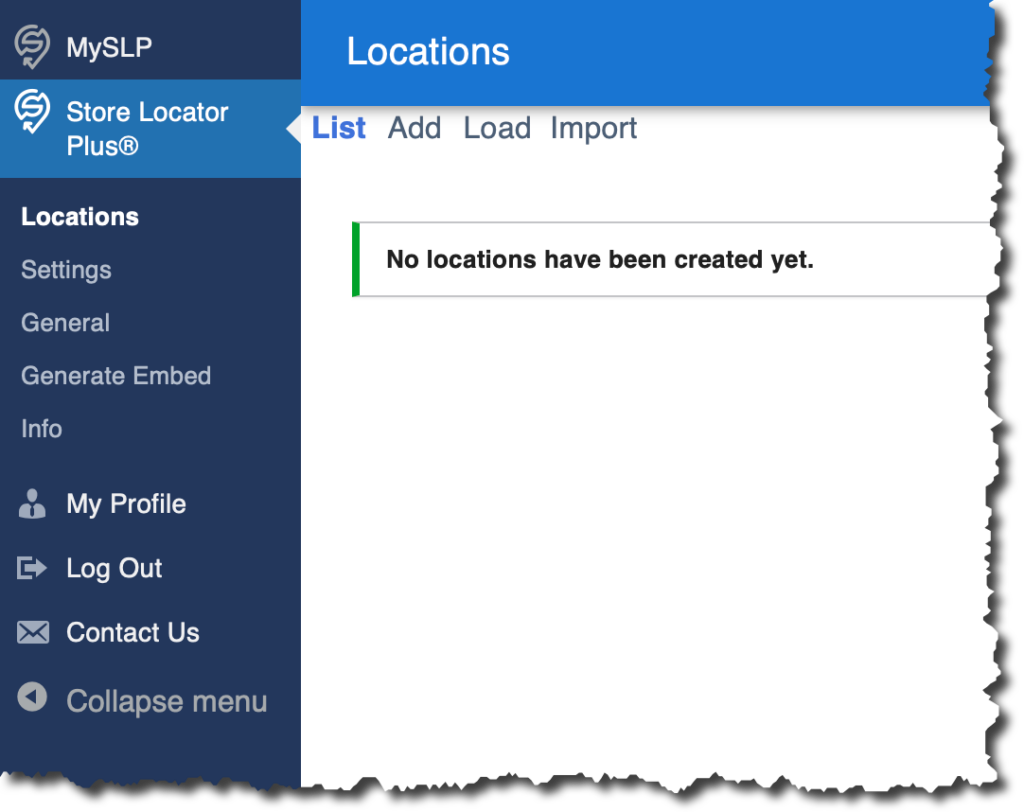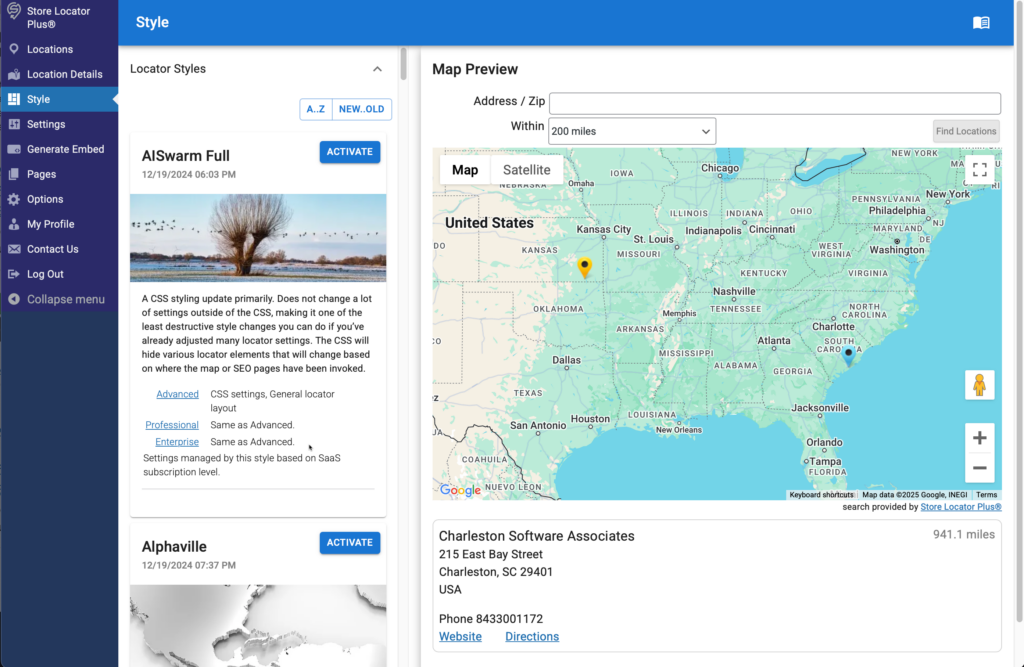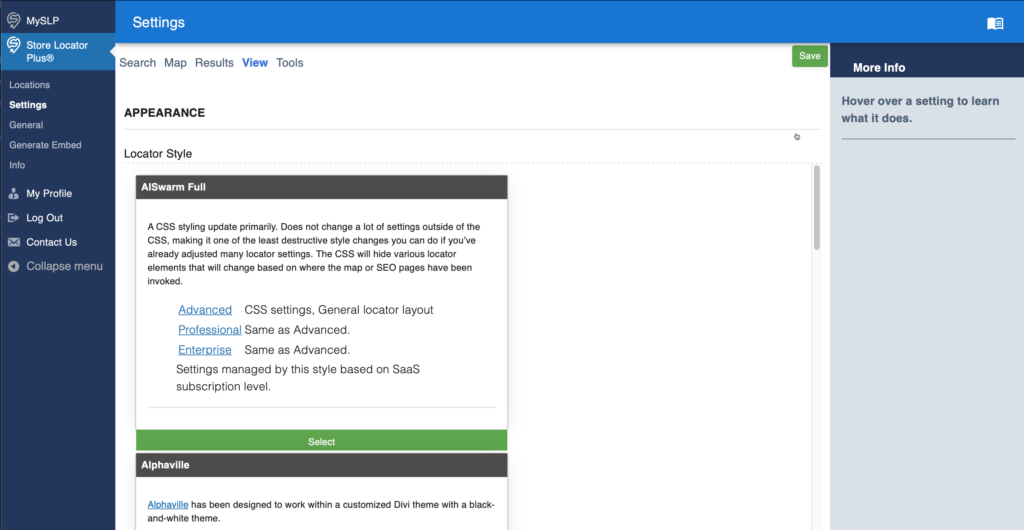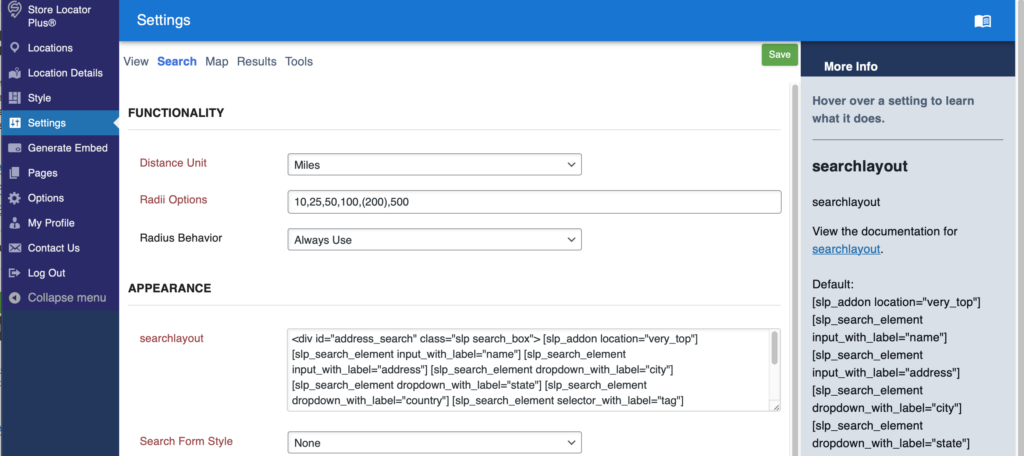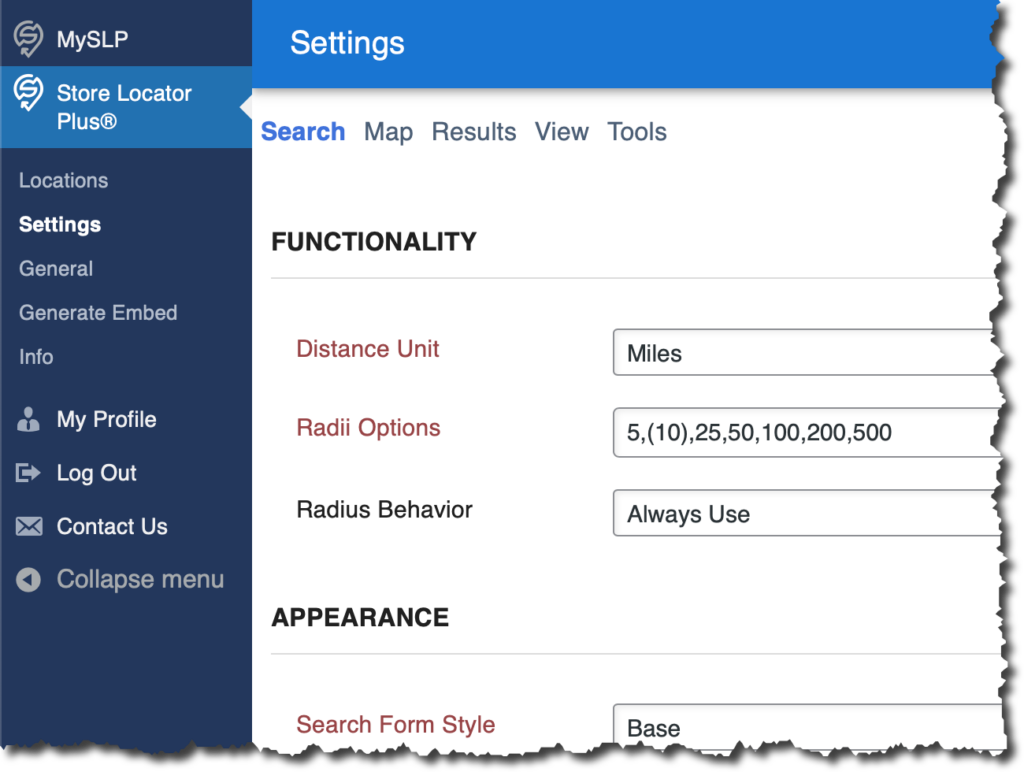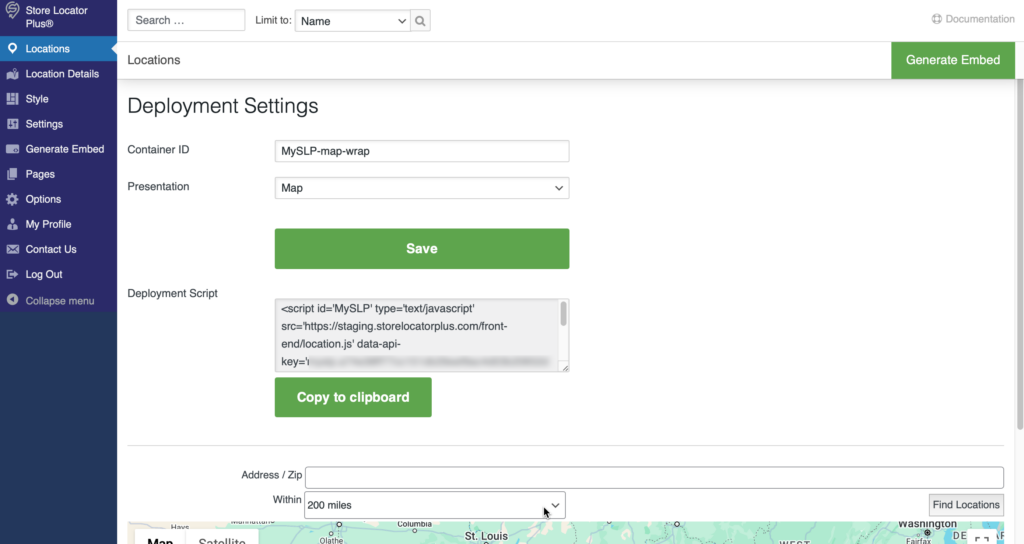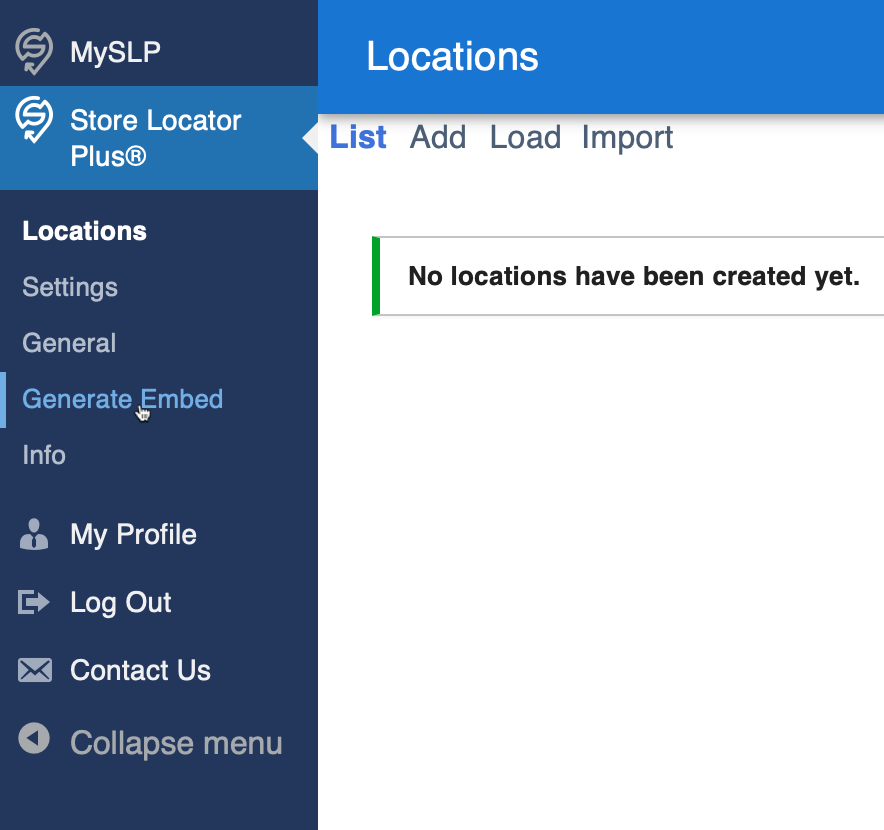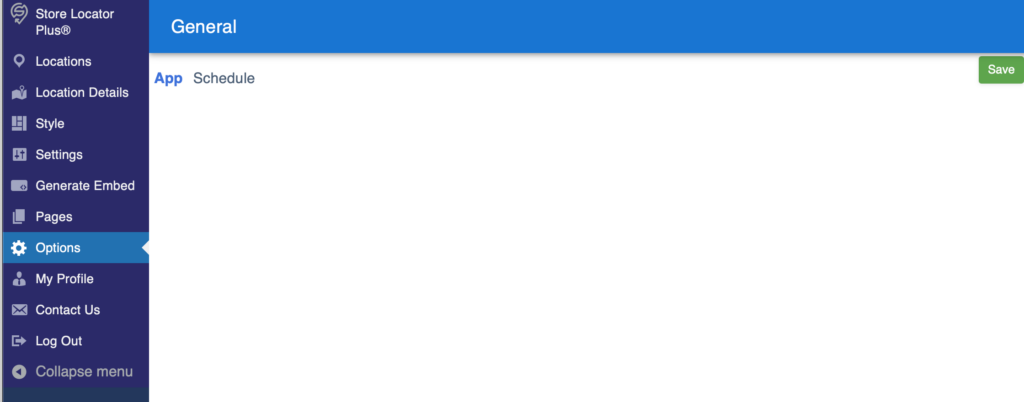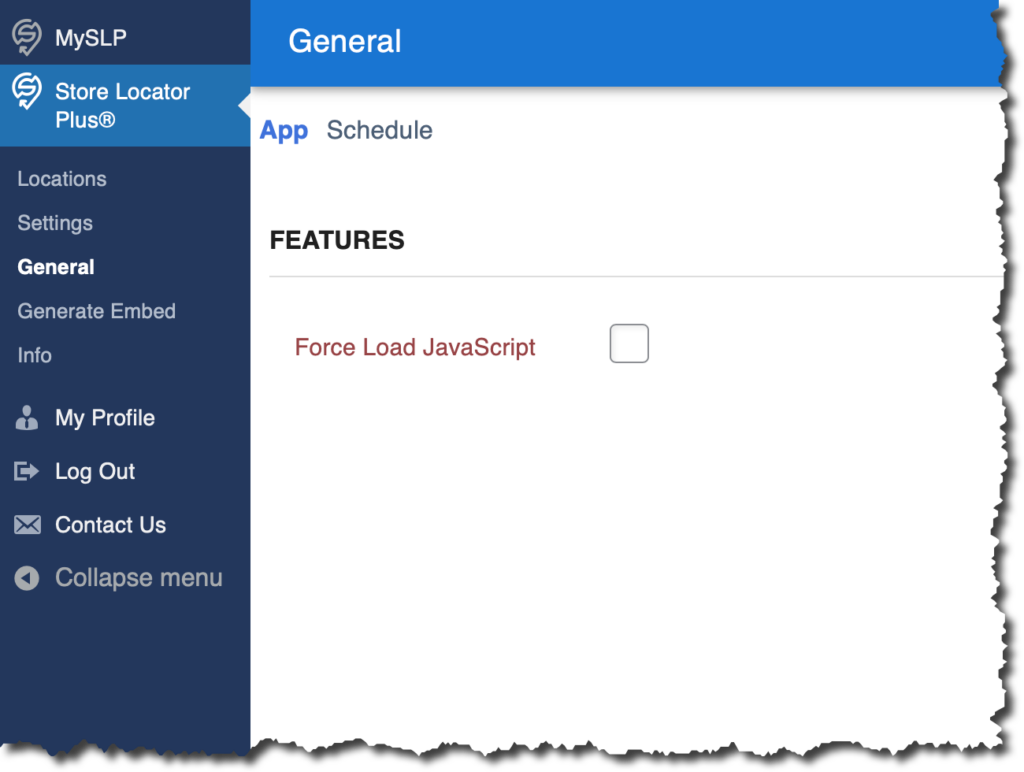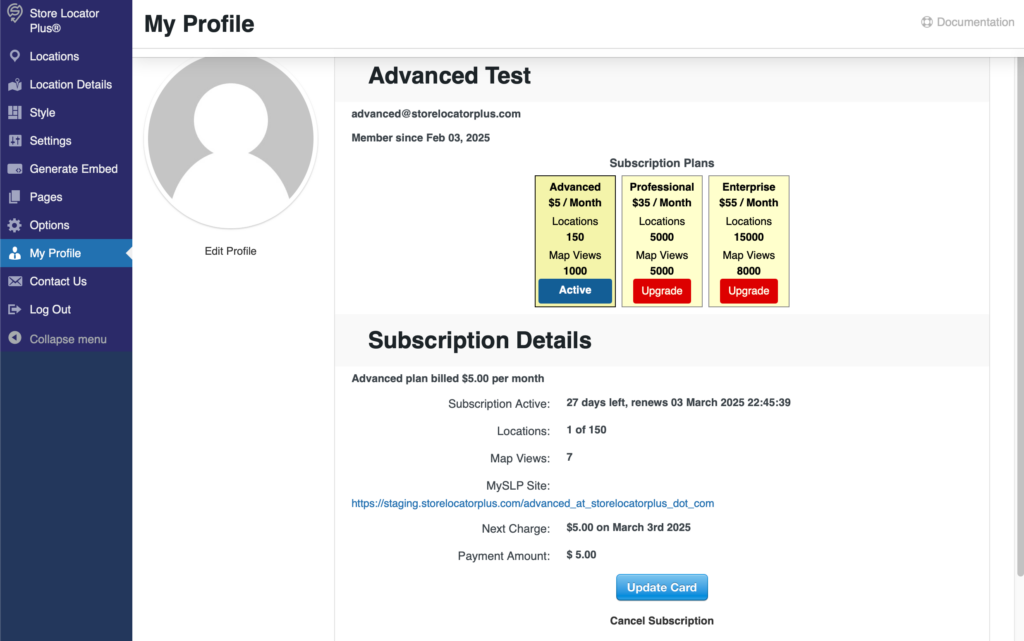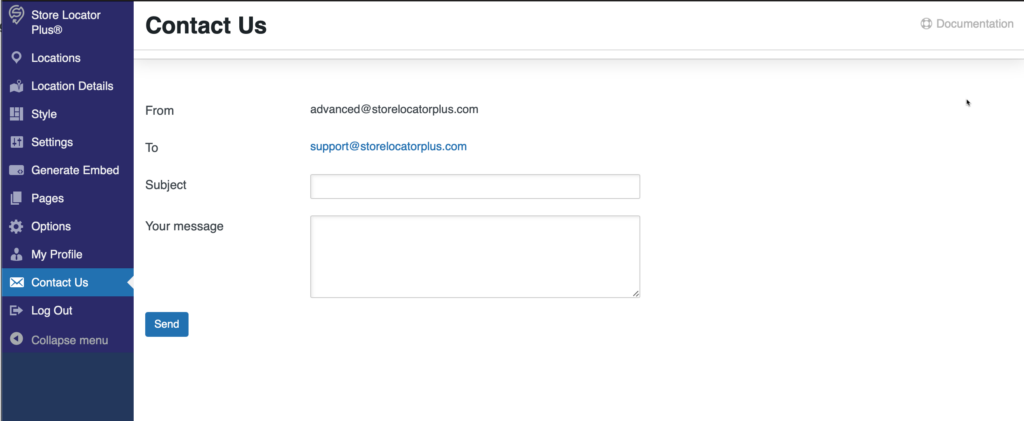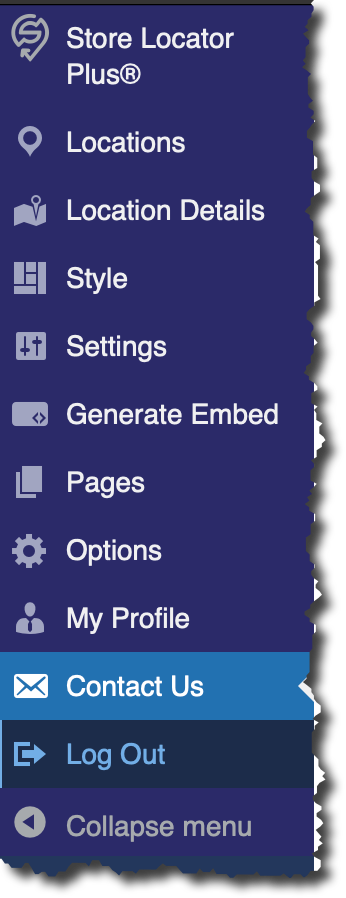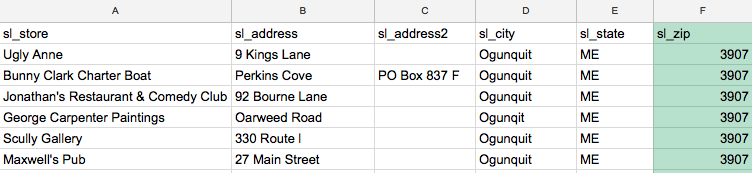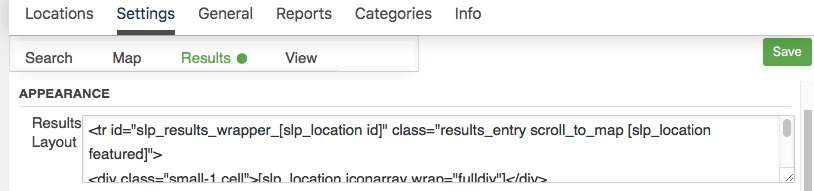Store Locator Plus includes a default set of data fields that is included with every installation as well as extended fields provided by add-on packs.
For data fields, including those added with the Power add-on, you can output the data in the map info bubble or results layout, by using the following shortcode:
[slp_location data.<field_slug>]
For example:
[slp_location data.contact]
[slp_location data.facebook_custom_url] (for someone that added a field named Facebook Custom URL).
Both the default data and extended data can be displayed in the search results, (for SEO Pages some fields will be [storepage field=contact] for SEO-friendly details pages. Most of the tools provided by the various add-on packs work best when using the field slug. The slug is a unique name for the field that is similar-to, but not exactly the same as, the field name.
The slugs are used in the add-on packs such as the layout strings from the Experience Add On in as well as the column headers for CSV Import in the Power Add On.
Default Location Fields
ID
Slug: id
Data field: sl_id
Type: integer (auto-assigned)
Name
Slug: store
Data field: sl_store
Type: string up to 255 characters
Address
Slug: address
Data field: sl_address
Type: string up to 255 characters
Address Line 2
Slug: address2
Data field: sl_address2
Type: string up to 255 characters
City
Slug: city
Data field: sl_city
Type: string up to 255 characters
State
Slug: state
Data field: sl_state
Type: string up to 255 characters
Zip
Slug: zip
Data field: sl_zip
Type: string up to 255 characters
Country
Slug: country
Data field: sl_country
Type: string up to 255 characters
Latitude
Slug: latitude
Data field: sl_latitude
Type: string up to 255 characters
Longitude
Slug: longitude
Data field: sl_longitude
Type: string up to 255 characters
Tags
Slug: tags
Data field: sl_tags
Type: Text up to 4096 characters
The Pro Pack tags field. Requires Pro Pack for full functionality.
Description
Slug: description
Data field: sl_description
Type: Long text, as determined by your MySQL settings. More than 4096 characters.
Email
Slug: email
Data field: sl_email
Type: string up to 255 characters
Website
Slug: url
Data field: sl_url
Type: string up to 255 characters
Hours
Slug: hours
Data field: sl_hours
Type: string up to 255 characters
Phone
Slug: phone
Data field: sl_phone
Type: string up to 255 characters
Fax
Slug: fax
Data field: sl_fax
Type: string up to 255 characters
Image
Slug: image
Data field: sl_image
Type: string up to 255 characters
An fully qualified image URL, http:: with a full domain.
Private
Slug: private
Data field: sl_private
Type: A single character string.
May be used in the future as a 1|0 value to determine if a location is to only appear on the admin interface and not front end searches.
Neat Title
Slug: neat_title
Data field: sl_neat_title
Type: string up to 255 characters
May be used in the future as an alternate store name or subtitle.
Linked Post ID
Slug: linked_postid
Data field: sl_linked_postid
Type: integer, auto-assigned
The ID of the related store_page entry where extra taxonomy data and other location data is stored. Used with Store Pages and Tagalong. Should not be modified.
Pages URL
Slug: pages_url
Data field: sl_pages_url
Type: string up to 255 characters
The relative URL for the Store Pages linked post ID. Provides a processing shortcut for the Store Pages add-on pack.
Pages On
Slug: pages_on
Data field: sl_pages_on
Type: a single 1|0 character
Used with Store Pages to determine which locations have been populated with Store Pages template content.
Option Value
Slug: option_value
Data field: sl_option_value
Type: text up to 4096 characters
A serialized JSON data object which can store extra location data. Slower and less direct than extended data fields.
Last Updated
Slug: lastupdated
Data field: sl_lastupdated
Type: timestamp
A date and time MySQL timestamp indicating the last time the main data for the location was updated.
Initial Distance
Slug: initial_distance
Data field: sl_initial_distance
Type: A float.
The initial distance calculated between your center map latitude/longitude and the location.
Add On Pack Import Fields
These fields appear in the extended data table, slp_extendo. The field metadata, used to manage the slp_extendo table, is store din the slp_extendo_meta table.
Identifier a unique location identifier from an external database that can be used to update existing locations in Store Locator Plus
Contact
First Name
Last Name
Title
Department
Training
Facility Type
Office Phone
Mobile Phone
Contact Fax
Contact Email
Office Hours – long formatted text
Contact Address – long formatted text
Notes – long formatted text
Featured – valid values are “1” for featured and “0” (zero).
Rank – an integer from 1 (highest rank/top of list) to 999999. 0 = no rank.
Power categories utilize the built-in WordPress custom taxonomy system. Standard WordPress category IDs are kept in the term_relationships and term_taxonomy tables. The relationship between locations and categories is managed via the slp_tagalong table that maps the Store Locator Plus id field to the WordPress Taxonomy term_id.
Table: slp_tagalong
field: sl_id = the store id
field: term_id = the WordPress taxonomy id