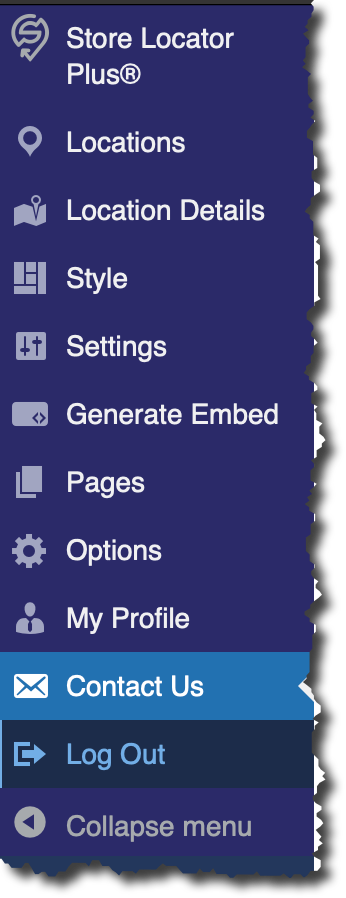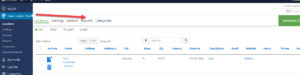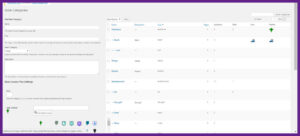The February 2025 update to Store Locator Plus® includes a lot of changes to the Store Locator Plus® Software as a Service (SaaS) platform. As we work towards modernizing the user experience , changes are primarily to the user interface to pare down the legacy WordPress framework that runs our service. As part of that effort, we have changed the main menu interface including renaming some items and moving some key features to top-level positions in the sidebar menu.
This guide is intended to show you new features as well as where to find key elements of the Store Locator Plus® interface.
Note: if you are using our legacy WordPress plugins, many of the changes noted here will not apply to you. Recent events in the WordPress community along with our personal experiences with the “WordPress Plugin Directory gatekeepers” has led us to focus on improving our SaaS offering. Many new features and interface updates are likely to remain SaaS-only options.
Store Locator Plus® Information
The Info page is now attached to the top-most main menu item labelled Store Locator Plus® that is on the top left of the sidebar menu.
The Info page shows key articles from the Getting Started Documentation as well as current news about Store Locator Plus®.
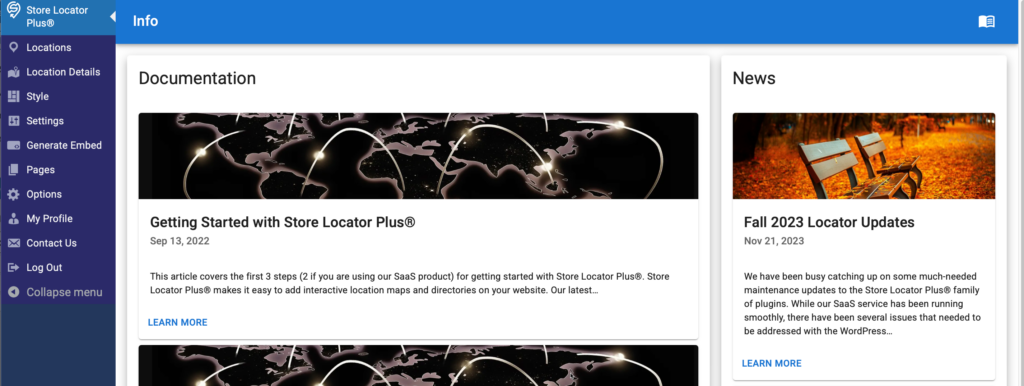
The previous menu location for the info page was at a second level menu under Store Locator Plus® | Info.
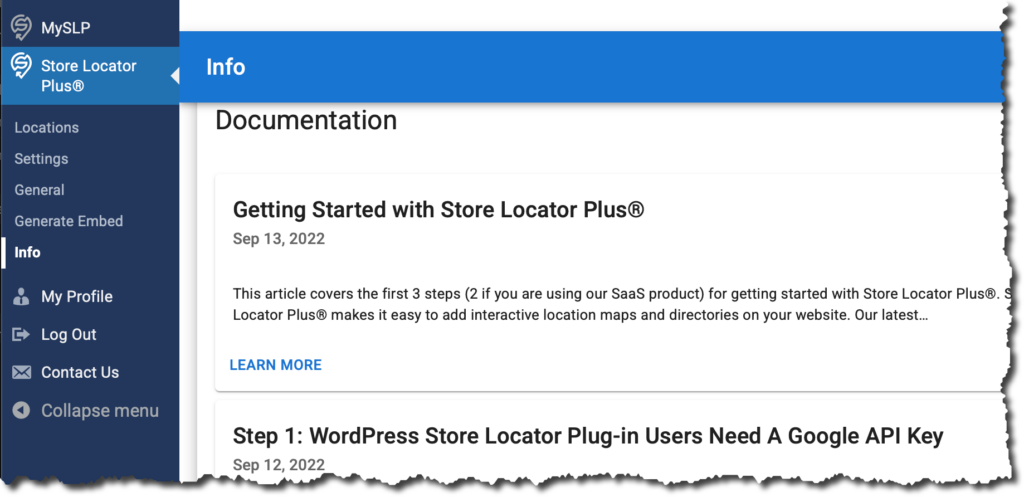
Locations
The legacy version of Store Locator Plus® included a simplified user interface for managing locations and was labelled “MySLP” (the original project name we had assigned to our SaaS offering).
The menu changes for the 2025 release keeps this in the sidebar menu where it has been renamed Locations.
The locations page provides a simplified interface built in the React JavaScript framework. It provides a simpler interface for viewing basic location data and includes both a table-style list format as well as a modern cards style interface.
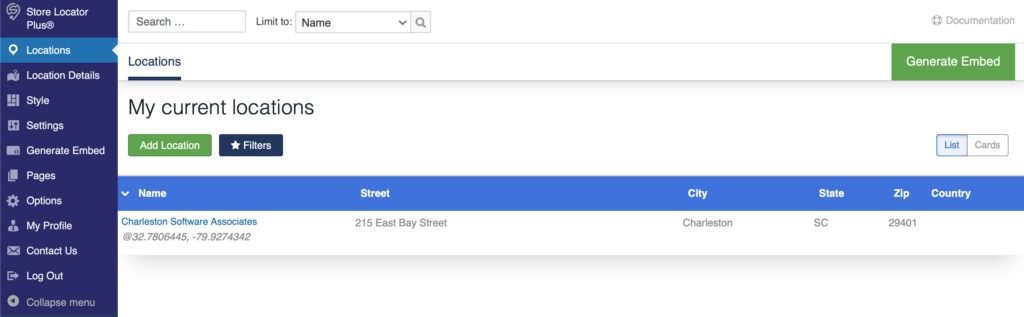
The old location for the Locations page was at the top-most sidebar entry and was named MySLP.
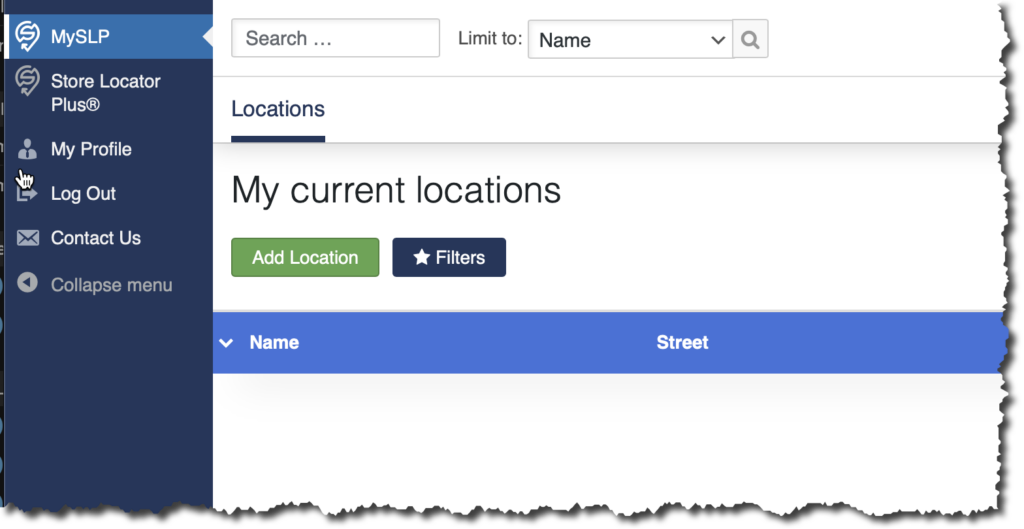
Location Details
Location Details is where you will find the interface for performing more complex actions as well as viewing more of the location data fields in a table format. This page includes advanced location management features such as performing bulk actions — actions on multiple locations at once. You can also find tools for loading locations from another Store Locator Plus® install including legacy WordPress plugin sites or for importing a long list of locations with a CSV import. You can view up to 999 locations at a time on the table presentation as well as view and sort by various location attributes.
This interface is based on the legacy WordPress plugin with many of the features found here on the development schedule to be moved to the more modern React-based interface.
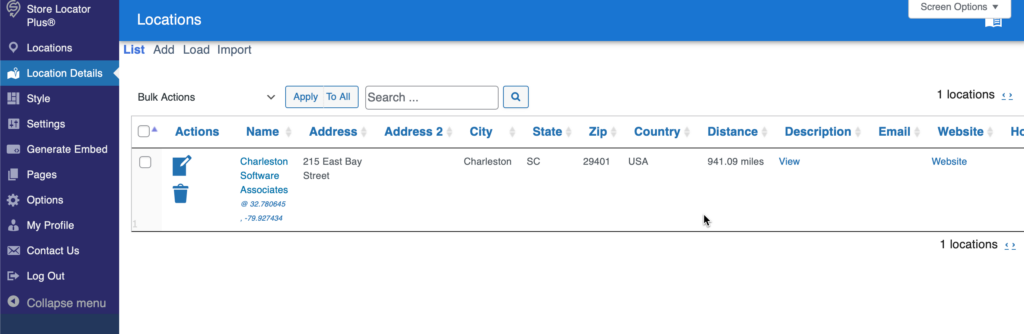
The legacy interface included this feature as a second-tier menu under Store Locator Plus® | Locations.
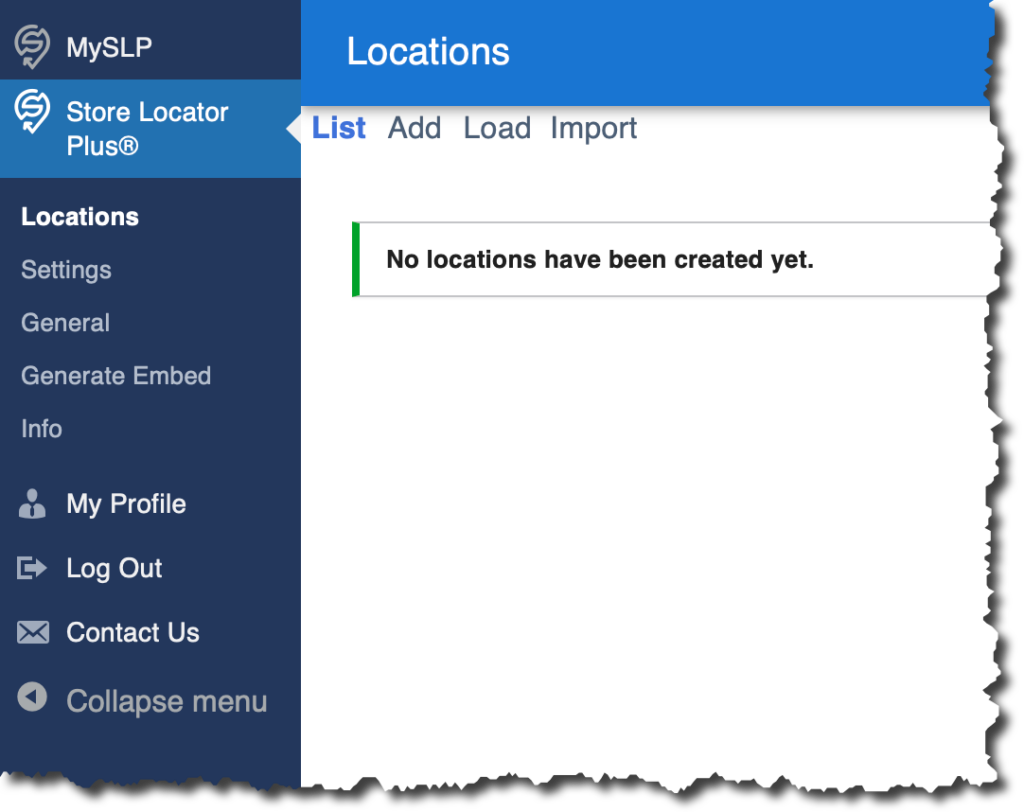
Style
The 2025 update includes a completely new interface for loading various pre-crafted locator styles for your map interfaces. This feature provides pre-defined CSS styling as well as Store Locator Plus® settings that change the entire user experience with the Store Locator Plus® maps and directories. This provides a quick way to try different interface designs on your locator installation without having to guess at various settings and CSS styles to see which works best.
Included in the 2025 update for this feature is a preview of the interface that updates whenever you load a new style. You no longer need to load a locator style then go to the Generate Embed tab to see what it looks like.
Many web designers use this features as a starting point to find a style that is close to what they are looking for, then modify the settings and CSS details to fine tune the look-and-feel for their website.
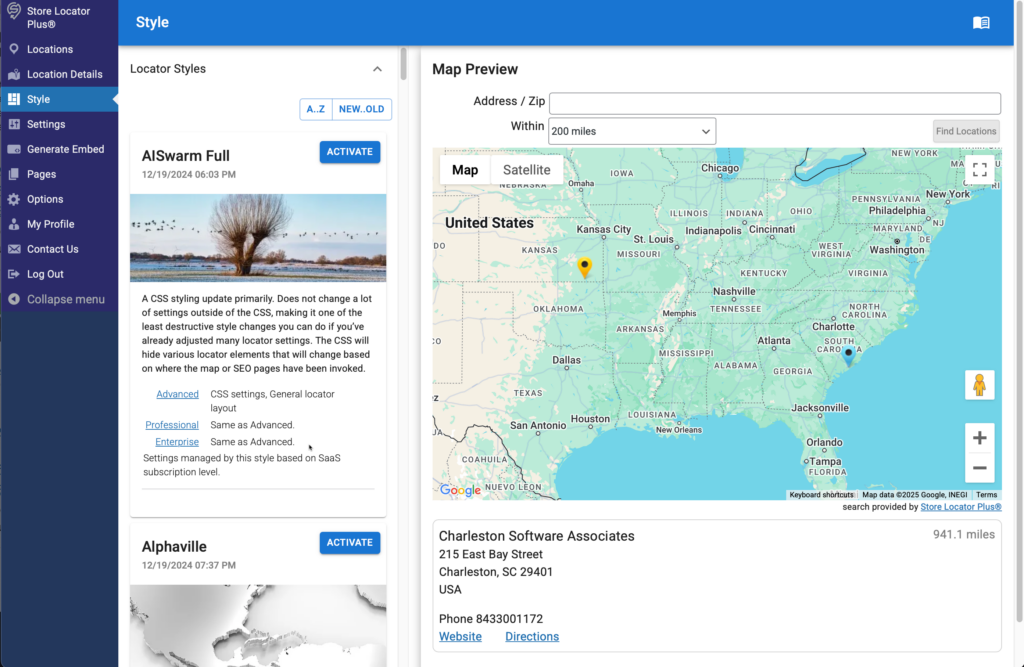
Previously, this feature was found in the Store Locator Plus® | Settings page on the View tab and was labelled “locator style”.
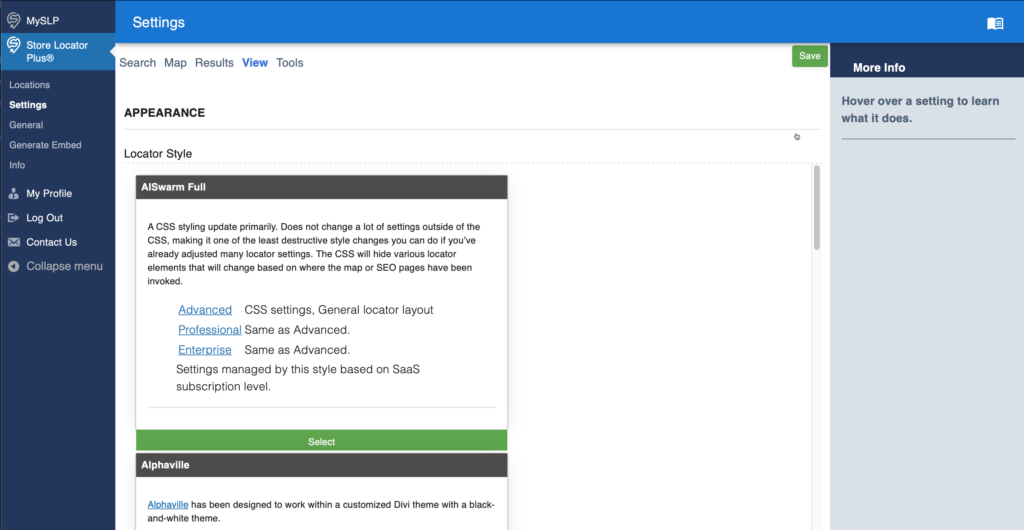
Settings
The previous second-tier menu under Store Locator Plus®/ Settings is now a top-level sidebar menu.
Various settings change the user experience for your maps and directories. Settings can be changed for search, map, and results elements to the interface.
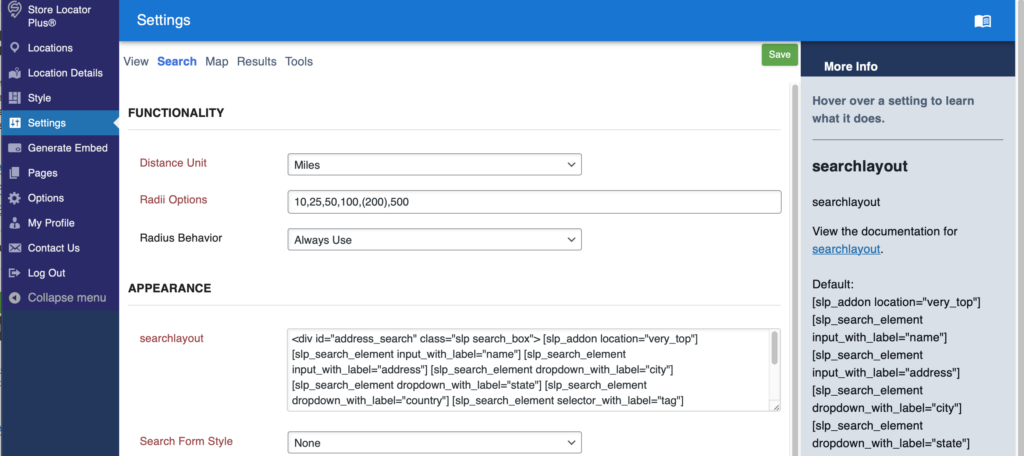
The legacy location for Settings was previously under the Store Locator Plus® | Settings sidebar menu.
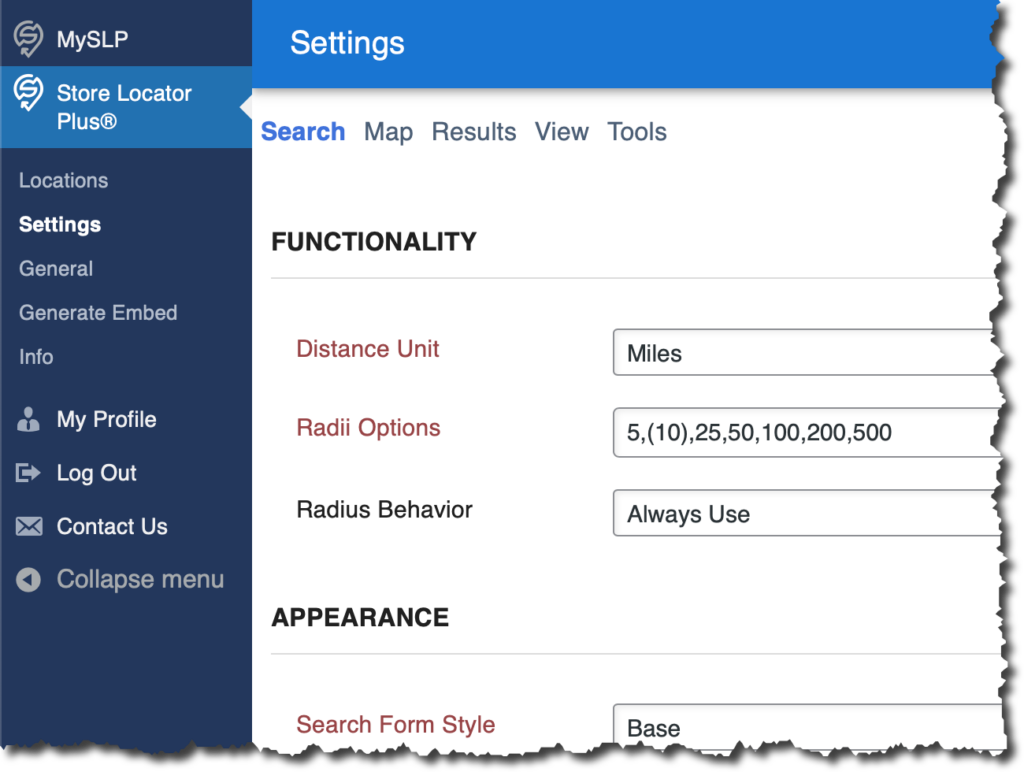
Generate Embed
When you are ready, generate and retrieve the HTML code that will be embedded on any website or app where you want to display the Store Locator Plus® map or directory.
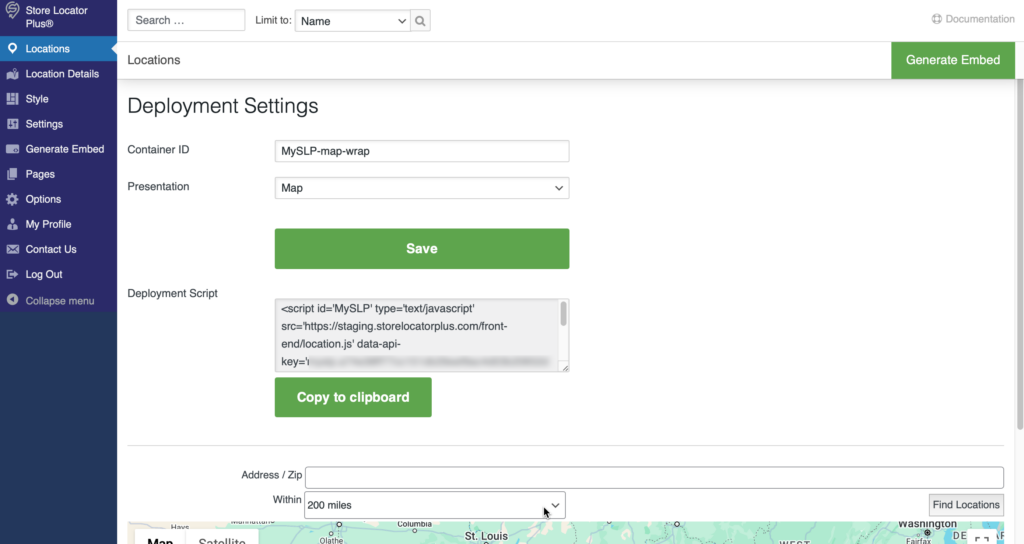
This menu item was previously a second-tier entry at Store Locator Plus® | Generate Embed.
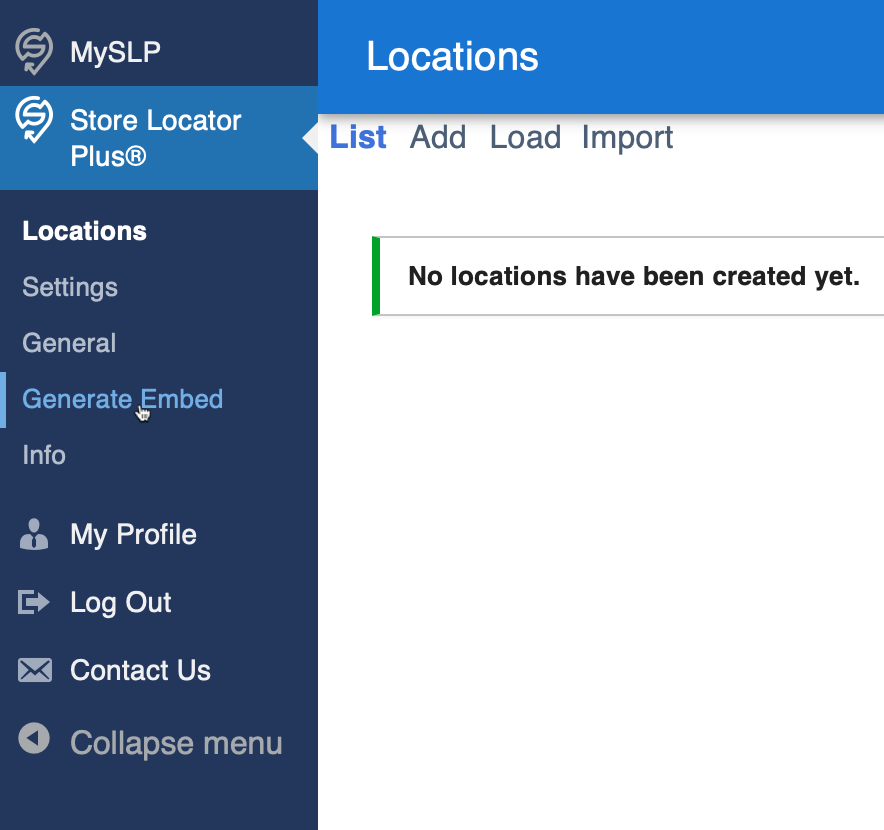
Options
The Options page includes various settings that impact how the Store Locator Plus® app behaves and/or displays information on background processes that may be running. This is primarily used for Enterprise level processing of locations. For enterprise users running ongoing location loading or data management processes you can see scheduled actions here. Future application management options will also appear on this page.
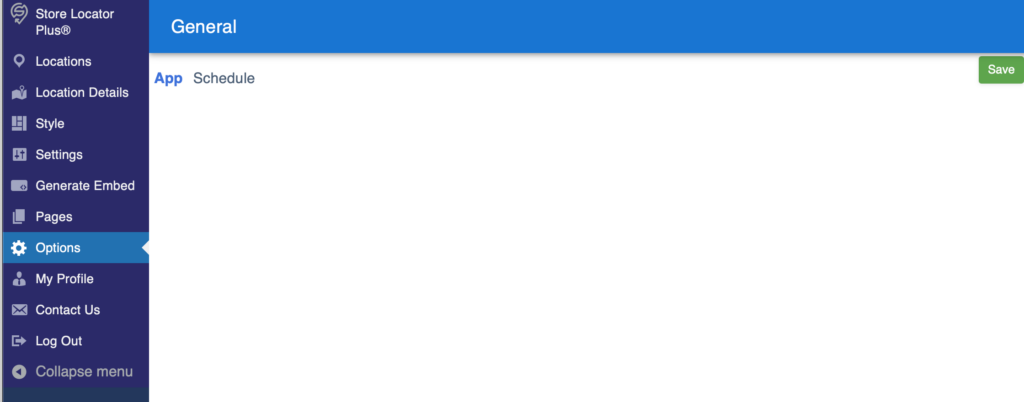
This page was under the Store Locator Plus® | General sidebar menu, and has been renamed “Options” in the newest release.
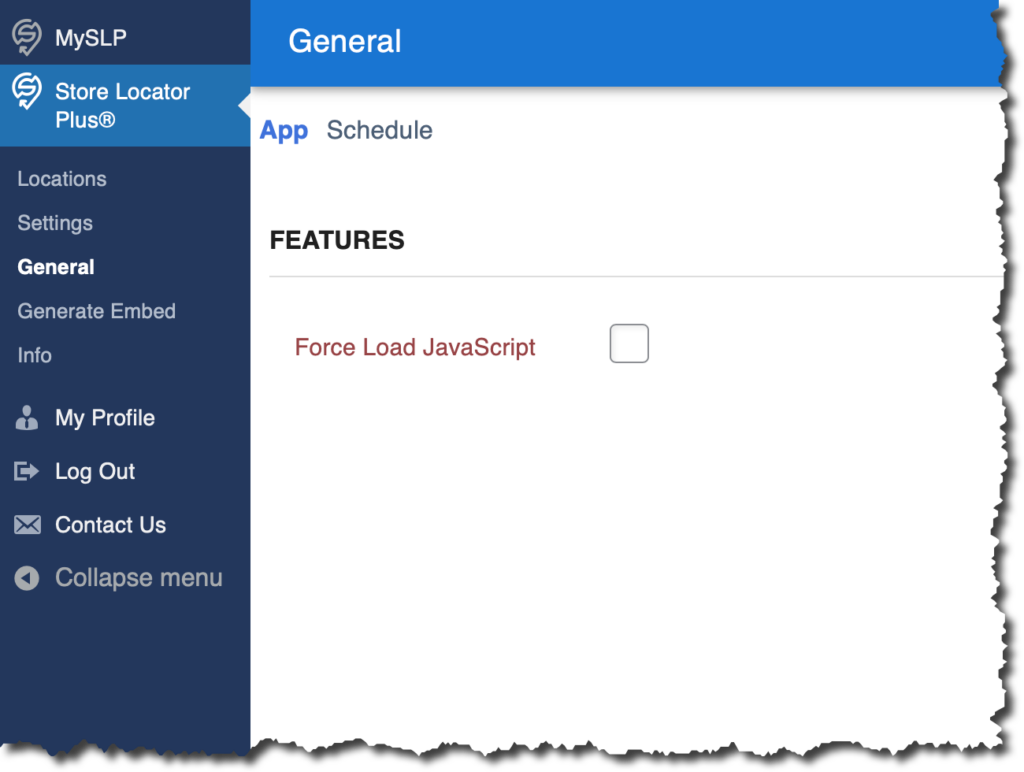
Note: Force Load JavaScript was a setting only used with WordPress plugins and was provided to support malformed themes. This option does not apply to the SaaS release and is no longer supported in the WordPress plugin.
My Profile
My Profile is where you can update your plan, change your billing details, or cancel your subscription. It shows the current limits and usage on your account, what features are available, and a history of your interaction with the SaaS platform.
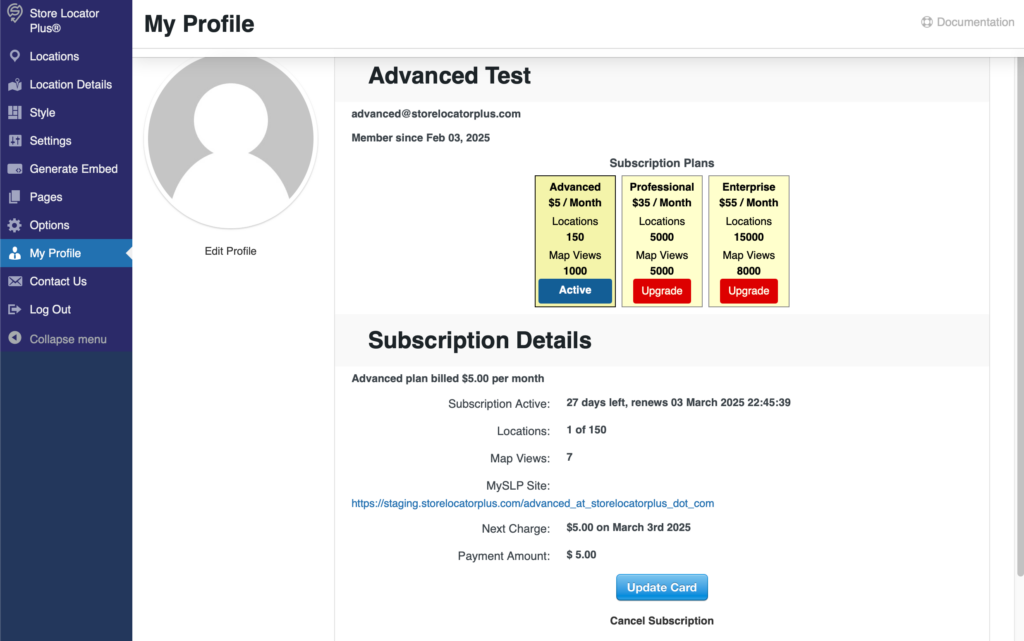
This is unchanged from the legacy release.
Contact Us
Contact us to send a message to the Store Locator Plus® support team. When your message is sent , support will receive details about your account with your message.
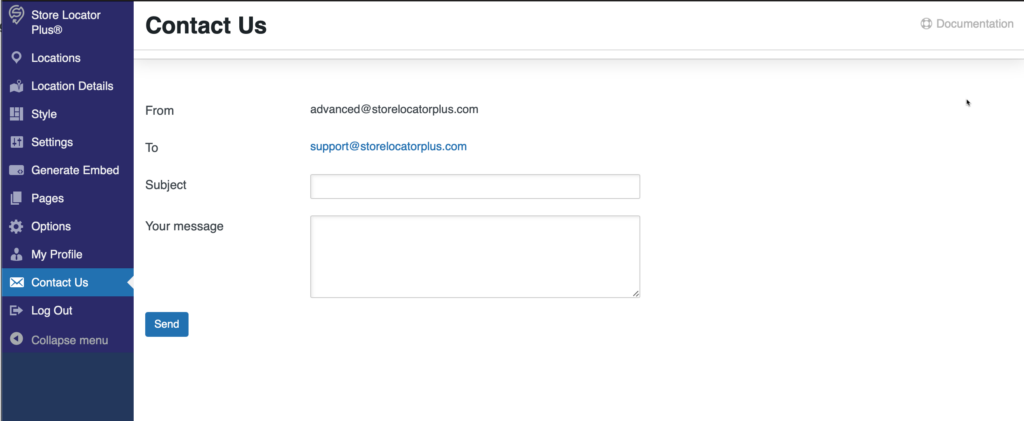
This menu is unchanged from the legacy release, other than repositioning the location to be above the “Log Out” option.
Log Out
Logs you out of the Store Locator Plus® system.
This feature is unchanged.