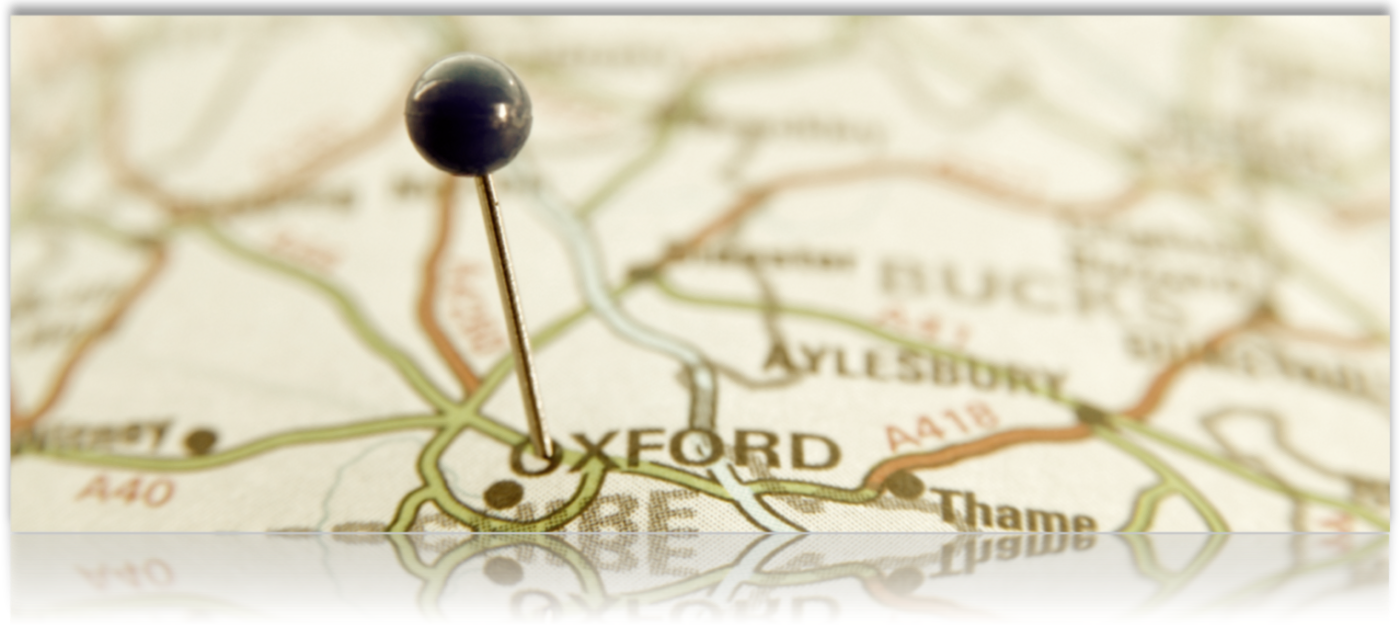On June 11, 2018 Google changed their API. There is now a pay as you go billing requirement. You will need to reconsider how to import, how often to import , and whether to break the list into smaller chunks , or skip geocoding. (Or switch to the MYSLP SaaS managed service and choose the Professional or Enterprise level plan ( restrictions apply) .
In order to perform bulk location imports with a CSV file for the WPSLP plugin you will need the Power add-on installed. WPSLP Power add-on does not alleviate the need for you to obtain your own Google API key. MySLP SaaS users do not need to obtain their own API keys but will need the Professional level plan or higher to import.