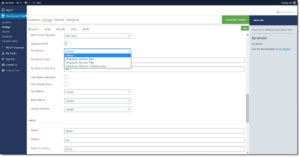The Experience add-on for WordPress SLP or the Professional level Plan for MySLP SaaS provides a “search by city”, “search by state”, and “search by country” feature. This search form element, when enabled, will build a drop down list based on the locations in your database. This is meant to provide a hint to the user where your locations are.
The Advance level or basic SLP search button looks for locations closest based on your other search form settings. If your default radius is 100 miles and the user selects the state of Texas, the base plug-in will search for all locations within 100 miles of Google’s estimated “center of Texas”. With the Professional level plan you can select certain settings to redirect the search selector and provide other options to direct or assist your site visitor.