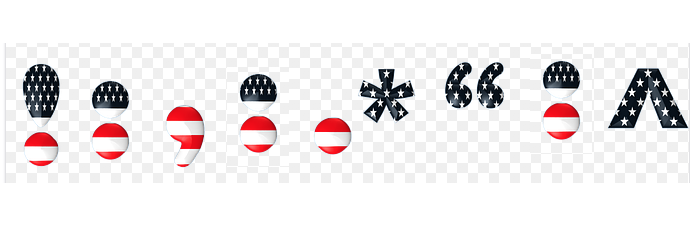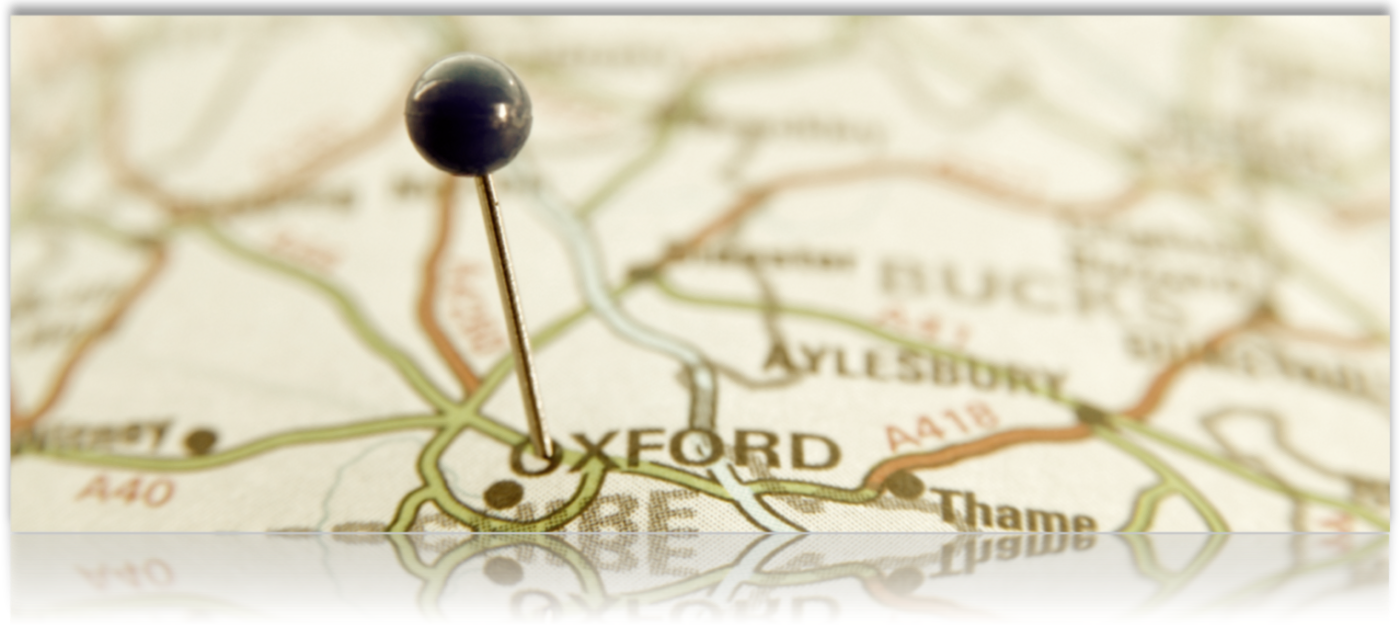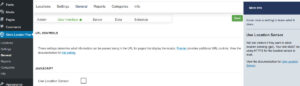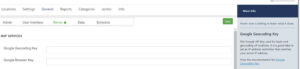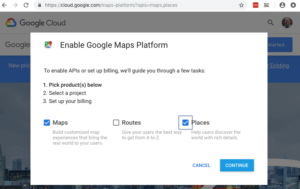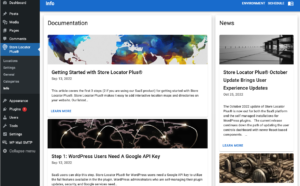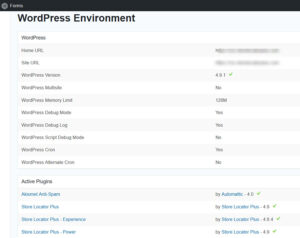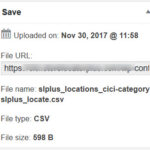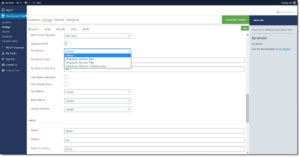T_PAAMAYIM_NEKUDOTAYIM is the scope resolution operator. In most languages it is the double-colon (::).
Most people that are looking for this odd-looking word are probably running into an issue with a PHP program. For as often as it comes up, there is very little information on what is causing the problem.
With PHP it typically means the application has a syntax error. The PHP interpreter cannot figure out how to compile your code properly and crashes with the Unexpected T_PAAMAYIM_NEKUDOTAYIM error message. Often it is due to a class name or static method reference that PHP cannot handle. Either the class name is entered incorrectly OR your PHP version is so old it cannot process variable names before the double-colon operator.
For Store Locator Plus™ users that are still using the WordPress plugins it most likely means the version of PHP you are running on your web server is very outdated. Upgrade PHP to a newer version, preferably something that is supported in the past 5 years like PHP 7.
User that chose the fully managed Store Locator Plus™ service don’t have to worry about things like this.