If you have the WPSLP Experience Add On or the MYSLP/Professional plan an additional setting is available under labels and will show you a new field named Radius first entry under the Settings/Search user interface. When a Radius First Entry has been set it will appear as the first field in the radius drop down that the user sees on your search form. The value will be set to the default miles that you have set in Radii Options. The other radiis you have entered to allow users to search will appear in numerical order in the dropdown but the label for the first entry will appear first regardless of numerical order.
Results Pagination
Pagination is a bonus feature when you have the Premier subscription or or MYSLP Enterprise Customers. The setting is under the Settings/ Results tab when the Premier add-on pack has been installed and activated. When Results Pagination has been enabled a new interface class is activated within the plugin that utilizes JavaScript and modified AJAX listener responses to provide the pagination interface to the Store Locator Plus map interface. A previous/next page and an instructional label appears on the top left of the results listings. When users interact with the page buttons the application queries the database in real-time showing the latest location data available as the user pages through the list of locations available within a given radius.
Countries and Languages
Plugin Text
The Store Locator Plus plugin is now part of the WordPress Translate project. You can get the current status of the Store Locator Plus translations on the WordPress Translation website. If you would like to see the plugin fully translated into your language, please send a request to be added to the WordPress translate team for your language. As soon as a language reaches 100% completion for the stable release of the Store Locator Plus plugin, the custom language files will be removed from Store Locator Plus and be replaced by the more-efficient Translate system.
Locator Widgets
Store Locator Plus Widgets are included in the Experience Add On. This add-on pack creates new widgets that can be used to connect to the Store Locator Plus map or location data on your site from any widget-enabled area in your theme.

SLP Search Form
The SLP Search widget places an interactive zip/address search box in any widget location on your site. A search initiated from the widget will direct the user to the Store Locator Plus map page that you have specified.
Map Page URL
The URL for the page on your site where you want the user to end up. The page should have the SLPLUS shortcode for rendering the Store Locator Plus map. For example http://localhost/?page_id=8 or https://localhost/locations/ if you have SEO-friendly page URLs enabled in the permalinks settings.
Search Label
The label to precede the input box, or if ‘use placeholder’ is set, the text to use as a placeholder.
Button Label
The text for the submit button.
Use Placeholder
When checked the label will be placed inside the input box as a placeholder.
Radius
Show locations within this radius from the zip code/address the user input.
Widget for States
The SLP States widget places a drop down list of the states or provinces where you have active locations. The user selects a state and presses the submit button to be redirected to a page with a Store Locator Plus map in place.
Widget for Cities
The cities widget provides a drop down list of cities based on your Store Locator Plus locations. Users can select a city where you have locations and be directed to your locator map to get directions or other details.
[youtube https://www.youtube.com/watch?v=TeZNNFICU74&w=560&h=315]
Putting Results In A Table Format
Premier Subscribers have access to the Results Header option under the Settings / Results tab in Store Locator Plus. This allows the results listings to be formatted in a tabular output with column headers.
Results Header
Outputs the HTML + shortcodes before displaying results. You may attach the locations to an HTML element other than the default#map_sidebar div by adding id="add_locations_here" to one of your Results header elements (such as a tag). This works well with the Skywalk Rev 01 Plug-in Style for optimizing the table style results under the map.
Read The Feature Release Article.
Tutorial Video
[youtube https://www.youtube.com/watch?v=UKPR7a8lomw&w=560&h=315]
Location Search Enhancements
Premier subscribers or MYSLP Enterprise level subscribers will see the following features under the Store Locator Plus Settings / Search Panel.
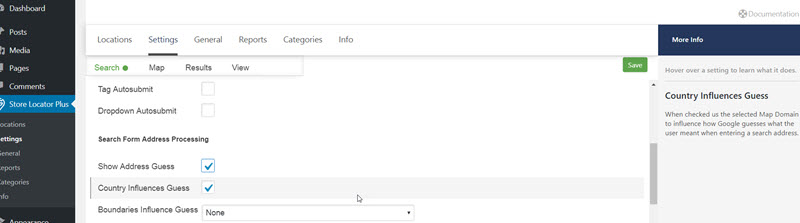
Show Address Guess
If checked, replace the address the customer typed into the address box with what Google thought they meant. This feature is useful if your site visitor is browsing “incognito: or the location sensor is not activated.
Country Influences Guess
When checked , SLP uses the selected Country Map Domain to influence how Google returns the location based on what they think the user meant when entering a search address. Google returns the most searched locations based on an algorithm. This feature is coded to redirect the returned location based on your location data points.
Boundaries Influence Guess
Uses a search boundary to influence how Google guesses what the user meant when entering a search address.
- Locations in your data set will show a rectangle that surrounds all of your locations.
- Defined Boundary is a rectangle that you define with a map that will appear below.
- The default is none, using standard Google address lookup rules.
These features are very useful, especially when you have a mix of some non – standard Zip/postal codes or addresses that otherwise might be hard to find with the basic Google MAP API query.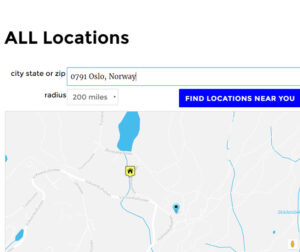
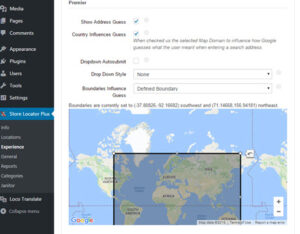
Additional Search Layout Shortcodes and Attributes
You must have the Experience Add-on to change the Search Layout appearance, and along with other add-ons, also allow you to to use the shortcode on SLP WP page.
These shortcodes only apply to the Search Layout admin setting when you have the appropriate Add-on installed and activated.
slp_search_element
This shortcode provides a simple mechanism to place standard search form elements on a custom search form layout, including the wrapping divs and classes around labels and input fields.
button Attribute
Places a search form button on the search form.
Selecting and Customizing your Style
Store Locator Plus Appearance
Store Locator Plus comes with a variety of styles to provide a basic style framework that will attempt to match your locator page to various WordPress themes installed on your site. You can see the list of Locator Styles under the Store Locator Plus Settings / View panel. The inner slide bar will show you more.
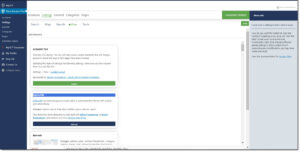
Search Panel Settings
How SLP Search Works
Store Locator Plus searching can operate in radius or discrete search mode. The default mode is radius based and is the premise behind much of the operational aspects of the Store Locator Plus plugin. Additional search features and settings can be obtained through the Experience Add-on or Professional subscription suite and/or the Premier /Enterprise Subscription (see below).
