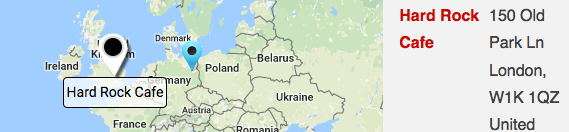A. A shortcode is a WordPress-specific code that lets you do nifty things with very little effort. Shortcodes can embed files or create objects that would normally require lots of complicated, ugly code in just one line. In other words, a Shortcode = shortcut.
Google Map Icons
All those little location markers on the map that Google just made FAR more prevalent in their latest update? Those are what they call map icons. They are also clickable which means all those locations will pop up a map bubble even if they are not YOUR Locations for your business. Premier Add On v 4.7.1 or higher for Store Locator Plus or MySLP/Enterprise lets you disable the “clickability” on the map icons.
Use Dial Link For Phone Setting
Included in MySLP Professional and WPSLP Experience.
Find it under Settings | Results | Results Interaction
When the Use Dial Link for Phone Setting is checked it will make the phone number in your locations results clickable to auto dial by adding a tel: based hyperlink.

The dial-ready hyperlink will be used wherever the [slp_location] shortcode is used. This includes the results under the map, directory landing pages, and in Store Pages if the [slp_location] shortcode is used instead of the [storepage field=”phone”] shortcode.
Extensions Pause
Use along with the Phone Extension Delimiter setting to handle pauses for extensions.
Formerly labelled: Make a Dial Link Phone number (clickable)
Settings vs. Experience in the User Interface
If you see the word Experience in the SLP back end you are not using the latest version of SLP. As of version 4.7.9 the menu tab formerly named “Experience” is now named Settings in Store Locator Plus . This change was made because of the confusion people had with the name in the menu and the Experience add-on. The settings under this tab determine how the front end, that part of the plugin your site visitors interact with, looks and behaves. The settings under this tab change how the plugin appears to the site visitor and what functionality is available to the site visitor. Some of the attributes set here can be overridden via shortcode attributes with the Experience Add-on.
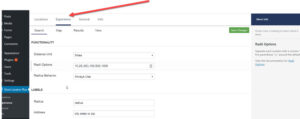
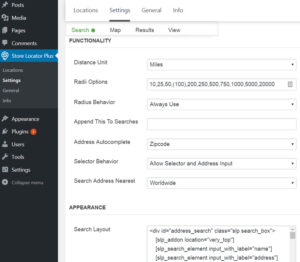
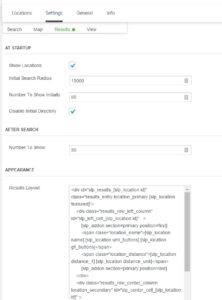
Results Settings and interaction
Additional Results Interaction features are available with the MySLP/Enterprise or WPSLP Premier Add On. The results interaction set of features provides a variety of visual cues on the location map to indicate the location a user has clicked when viewing a list of locations., providing a variety of additional options beyond the standard Info Bubble that Store Locator Plus displays when a location is clicked.
Use the Experience add-on to completely disable the Info Bubble under the map and only use these interactive result indicators. When a visitor to your site clicks on the results marker they will see additional information such as description you have entered for that location, in addition to the fields that are populated for the location.
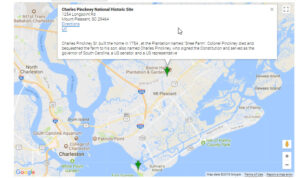
Google Map Domains supported in SLP
Google Map Domains
The following countries are currently supported in the Store Locator Plus plugin. These countries determine the default center starting point for location searches and determine which Google locations engine is used when searching for an address. This influences, but does not restrict, which results are returned. Regardless of what country you select as the default, any location in your location database can be returned by the search regardless of the country in which that location resides. This does not effect the zip codes necessarily. Some country postal codes are unique, others are not.
Q. What is the purpose of ranking under category manager?
Category ranking is a feature when you are using the Power Add-on (for the self managed WPSLP plugin) or the Professional or higher level subscription for MYSLP SaaS with the category manager. The rank is used to sort the categories which will affect the map marker that is used when a location has been assigned more than one category. Following the page ranking paradigm set by WordPress, the rank field is a simple numeric weighting for the categories. This extended data attribute for categories makes it easy to re-arrange the “weight” of categories for map marker selection without mangling category slugs. The lower the number, the higher the precedence for the map marker.
The option to set a category rank can be found under the Store Locator Plus Categories tab.
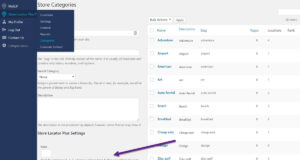
Data fields to display in results
Store Locator Plus includes a default set of data fields that is included with every installation. Various add-on packs add extended data fields.
For ALL extended data fields you can output the data in ANY info bubble, results layout, etc.if you have an add-on pack that allows you to change the layouts (Experience add-on) or if you are using the SLP SaaS Professional level Plan.
Q. How do I change this heading “Dealers and Contractors” in the template of the Above & Beyond NyloBoard Rev 04 style?
Tags and/or Categories
With the Power add-on or the SLP SaaS professional level plan or higher, there are options to tag a location or assign a category to a location or do both.
Tagging Locations
“Tagging” locations can be done one of two ways. The informal method is to use free-form tags that are setup via the Word Press Store Locator Plus Plug-in with the Power add on. Or the (My)SLP SaaS Professional level plan or higher The structured method is to use the Store Category Manager under the Categories tab (not available with the basic plug-in or Advance level plan)