Reports are included with the Professional or Enterprise plan.
Current reports include:
- Location Searches shows the address entered by users on your map display page.
- Location Results are the results returned by those searches.
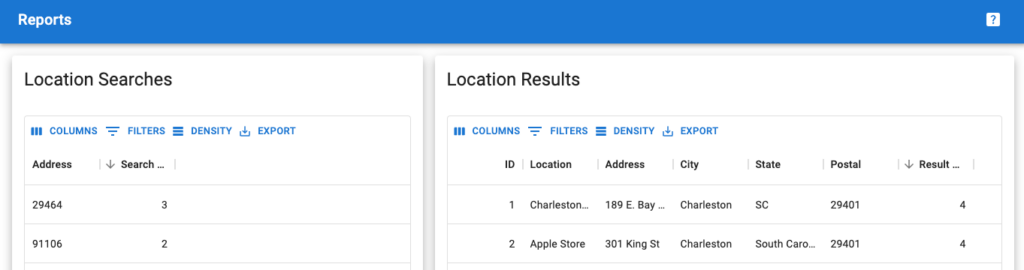
This feature is also available as part of the Store Locator Plus® for WordPress: Power add on.
Settings | General Tab
You will need to go to Settings | General to enable reporting. It is disabled by default as there is a slight performance reduction when logging location searches and results with reports enabled. Once enabled the reports tab will appear on your Store Locator Plus® dashboard.
Enable Reporting
Check this box to turn on search tracking and reporting for your locator searches.
Reports Tab
When clicking the reports tab the summary location search report and search results report will appear. To learn more click on each of the report details pages below:
- Location Searches shows the address entered by users on your map display page.
- Location Results are the results returned by those searches.
Reports Tab (pre v2208.15)
After users have started performing Store Locator Plus searches on your site a graph will be displayed showing Store Locator Plus searches and results.
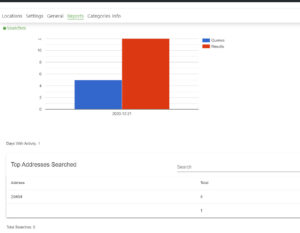
Report Parameters
This is where you tell Store Locator Plus what filters you want to apply to the reporting data, such as setting a date range to report on.
Start Date/End date
Only show data on or after this date and/or before the end date
Report Limit
Limit the top addresses searched and top results returned reports
Top 10 Addresses Searched
A chart form showing the most-entered addresses on your url using the Store Locator Plus search box.
Top 10 Results Returned
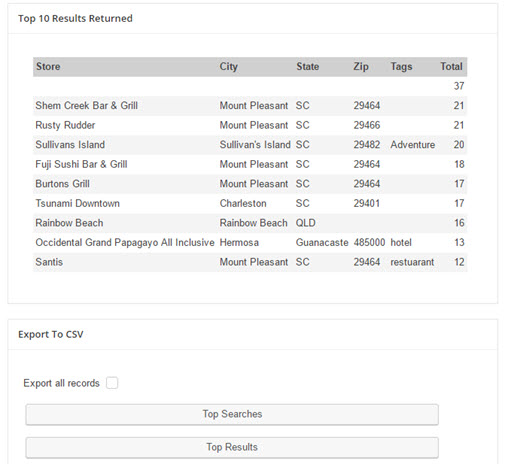
Export Settings ( This feature is not operable at this time 2021 and is on the “to be fixed” list)