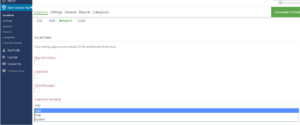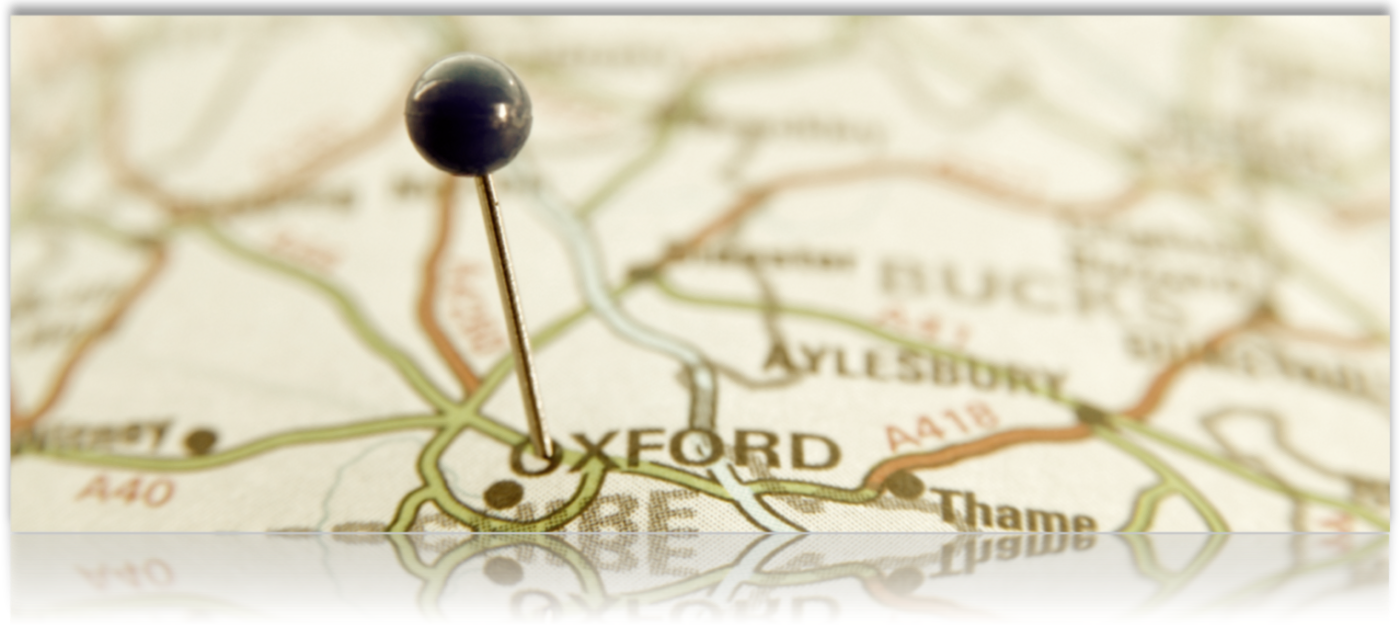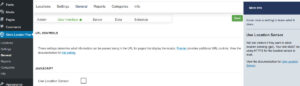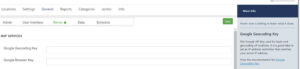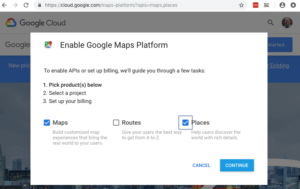Google’s push for all websites to be HTTPS has been a game changer over the past few years with many companies switching from HTTP to HTTPS with some hiccups along the way. Some of the site transfer mishaps are minor, but if done incorrectly can cause your plug-ins to misbehave , and often is the case, after the transition team has left the building.
Mixed Content Warnings – Loading Assets Over HTTP
If you have never had HTTPS on your site, you will undoubtedly run into an issue with how your site assets are loaded. By assets we are referring to things like images, JavaScript, and even your CSS. Insecure assets may not stop the green padlock from showing in browsers, but it will add an exclamation point warning to your users that information is being loaded insecurely.
Site Migrations Vary
Occasionally we see comments from customers that Store locator Plus broke their site or is not working. When asked if they recently migrated their site they often state nothing has changed. On further investigation , or by inspecting their console we often see the “Mixed Content warnings” quite often for images or icons from older versions of Store Locator Plus. This is a sure fire clue that there was indeed a “site migration”. They started out with their site when the SLP plug-in was originally installed as HTTP and now , at least part of their site, is HTTPS. This is known as a protocol migration. If you migrate your site from HTTP to HTTPS, Google treats this as a site move with a URL change. That means you may need to obtain a new Google API key for SLP to work properly. With version SLP 4.9.15 you are allowed to add HTTP referrers now as long as you also obtain a geocode key. See info about those changes under news
Upfront Investment
A site migration is a great opportunity to address legacy issues. If you have outdated legacy add-ons this is a good time to invest in your future by planning for and including any update expenses in your overall budget. Including these costs in the project scope is the most cost-effective method to ensure your site stays relevant and on-track. When you consider that issues that may arise after going live will require additional time , resources and, yes, may even create downtime and loss of traffic to your site it is worth including the new versions in your budget.