Search Form Style sets the styling for the interactive locator elements on your site. It uses pre-built jQuery Theme Roller style CSS designs to create a simple way to style interactive elements such as the autocomplete feature (available in WPSLP Experience or with MySLP Professional) on the address box. with Experience or Professional level plan additional search elements are available, including a one click checkbox to “Hide the search form” altogether.
The default styling is set to “None” which provides not special styling rules from interactive JavaScript elements in the locator interface. This allows the site designer to create their own styles for the website in which the locator will be placed.
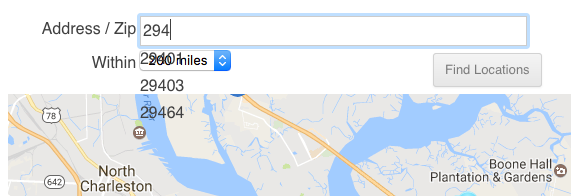
The base service also includes the Base jQuery theme.
Setting A New Style
For WordPress plugin users go to the Store Locator Plus selection on the sidebar menu.
For MySLP users go to Store Locator Plus sidebar menu.
Select Settings/Search from the tab list.
Scroll down to the Appearance section and expand it by clicking the word “Appearance” if necessary.
Select a new style from the Search Form Style drop-down menu.
Available For WPSLP and MySLP
Search Form Style is a feature that is included in the base plugin of Store Locator Plus for WordPress and is available under Store Locator Plus for all levels of the MySLP service. Premier members on WPSLP and Enterprise Level users for MySLP will have multiple options for the Search Form Style.
