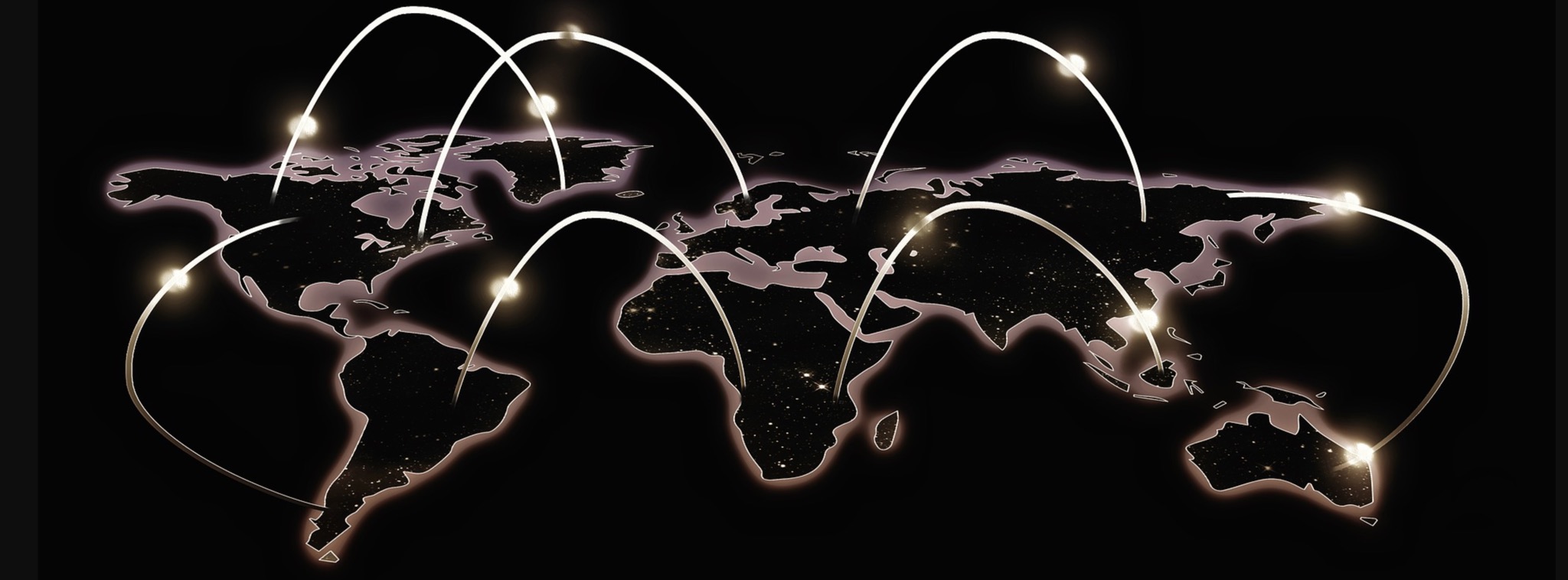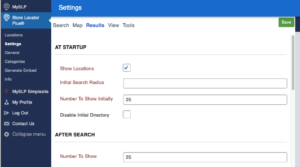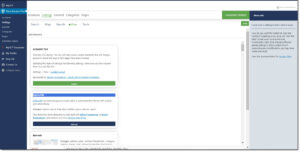Store Locator Plus Widgets are included in the Experience Add On. This add-on pack creates new widgets that can be used to connect to the Store Locator Plus map or location data on your site from any widget-enabled area in your theme.

SLP Search Form
The SLP Search widget places an interactive zip/address search box in any widget location on your site. A search initiated from the widget will direct the user to the Store Locator Plus map page that you have specified.
Map Page URL
The URL for the page on your site where you want the user to end up. The page should have the SLPLUS shortcode for rendering the Store Locator Plus map. For example http://localhost/?page_id=8 or https://localhost/locations/ if you have SEO-friendly page URLs enabled in the permalinks settings.
Search Label
The label to precede the input box, or if ‘use placeholder’ is set, the text to use as a placeholder.
Button Label
The text for the submit button.
Use Placeholder
When checked the label will be placed inside the input box as a placeholder.
Radius
Show locations within this radius from the zip code/address the user input.
Widget for States
The SLP States widget places a drop down list of the states or provinces where you have active locations. The user selects a state and presses the submit button to be redirected to a page with a Store Locator Plus map in place.
Widget for Cities
The cities widget provides a drop down list of cities based on your Store Locator Plus locations. Users can select a city where you have locations and be directed to your locator map to get directions or other details.
[youtube https://www.youtube.com/watch?v=TeZNNFICU74&w=560&h=315]