Locations are added to Store Locator Plus® via the sidebar menu via the locations submenu. This option presents a list of all locations along with a menu option to add a location via a web form.
If you have many locations to add you can import them via a CSV import file.
SaaS
SaaS users can add locations via the “short form” or the “long form”.
The Short Form can be found under the MySLP tab. It presents basic address information to quickly add simple location data.
The Long Form is found under the Store Locator Plus® sidebar menu under the Locations submenu.
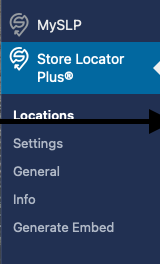
WordPress
WordPress plugin users only have access to The Long Form.
The Long Form is found under the Store Locator Plus® sidebar menu under the Locations submenu.
The Long Form For Adding Locations
While many SaaS users prefer the short form for getting started, it does not show all of the options available to our Professional and Enterprise SaaS users.
To see all of the available options such as categories, tags, and a map preview, add or edit locations via the Store Locator Plus® Locations sidebar menu. To edit click on the edit icon.
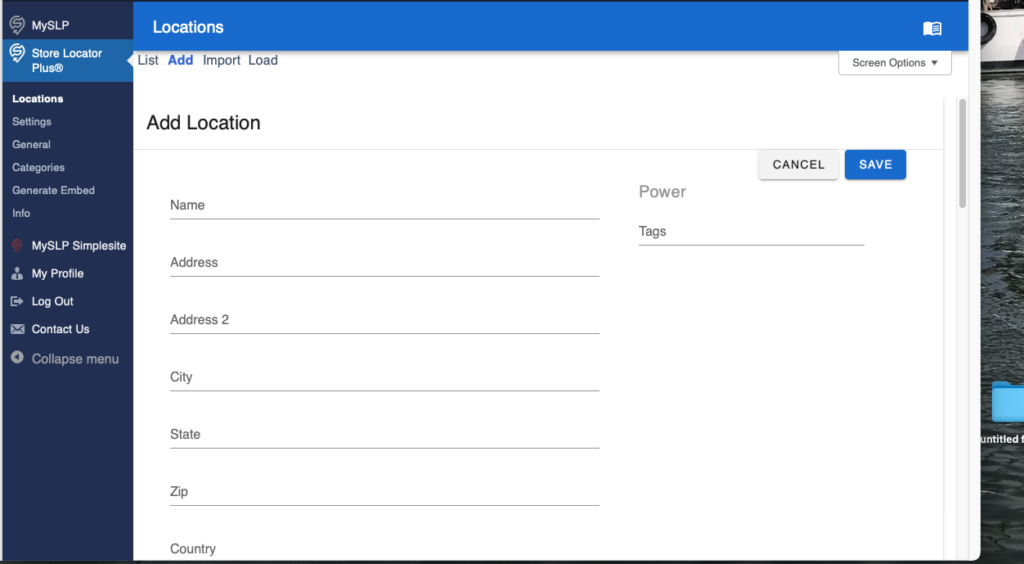
If you do not have any locations in the system you will be brought to the Add sub-tab automatically. If you see a list of locations click “Add” in the subtab menu.
Enter your location information. All entries are optional. If all fields are left empty the location will not be added. It is recommended that you enter a Name, City, and State (province) at a minimum. The more details you provide for the address the more accurate Google will be on pinpointing the location.
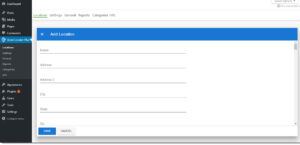
Location Customization
Location data such as individual map markers, category specific markers, assigning locations to categories, contact data, and more are available through our add-on plans. Location specific features such as a custom location map marker is made via the add/edit location form.
SaaS
Professional and Enterprise plans add the features listed above.
WordPress
The Store Locator Plus® for WordPress: Experience add on adds visual features such as custom location markers.
The Store Locator Plus® for WordPress: Power add on adds power user features such as categorization of locations.
Geocoding Locations
Geocoding is the step where an address is turned into the numeric latitude and longitude for a location that has been entered. This will happen automatically for all addresses. Store Locator Plus® will send a query to the geocoding service to provide the latitude and longitude for the address you’ve entered.
SaaS
Our Store Locator Plus® Maps and Directories SaaS users do not need to worry about geocoding services, we’ve got it handled.
WordPress
You will need to obtain your own google API key if you are using the Store Locator Plus® for WordPress self-managed plugins.
When you first add a location you will see a notification box pop up that tells you where Google has determined the lat/long to be and a green box telling you your location has successfully been added.
Getting More Precise Address Locations
You can set the map domain to further assist Google in pinpointing locations. The default is to lookup addresses with a United-States region influence.
Viewing Your Location List
You can view the list of locations you have created by going to Store Locator Plus® Locations and selecting the “List” submenu.
Editing A Location
If you need to make changes to individual locations check the edit icon next to the location name.
