The Premier Add On provides territories for locations. Each location can have a territory assigned that describes a rectangular area with a boundary specified in miles or kilometers north, south, east, and west of the location.
You can restrict the list of locations a user sees via the Radius Behavior setting in Store Locator Plus. The options and their influence on results returned is described in Radius Behavior.
Enabling Territories
Start by enabling the territories feature. You will need to have the Premier subscription based Plugin installed.
Go to the General / App tab and check off use Territory Bounds
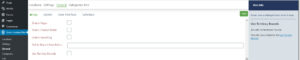
Edit A Location
Go to the Locations tab and click on the location edit icon or add a location.
Select the territory distance unit.
Enter a distance to the north, south, east, and west boundaries from the location to define the territory. When you save the settings the map on the edit location screen will be updated to show the territory coverage area.
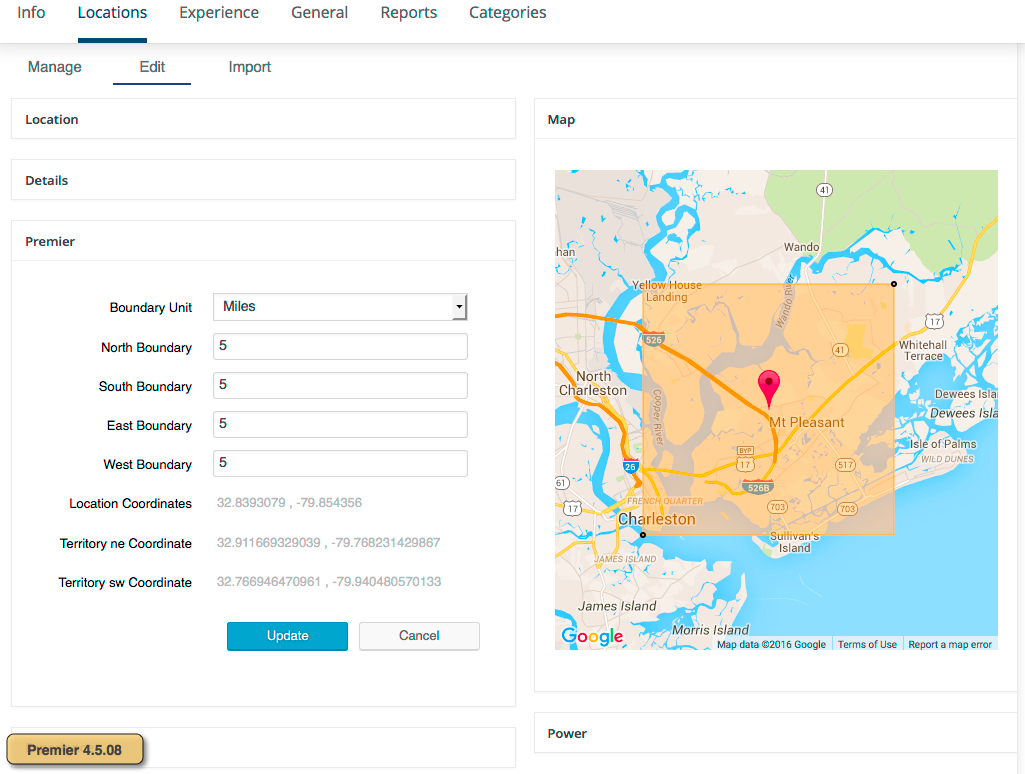
Set The Territory Filter Option
Go to the Settings/ Search tab and select a Radius Behavior setting that uses territories to filter locations based on territory settings.
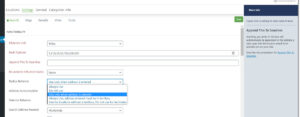
Initial Implementation Premier 4.5.03