The Experience add-on for WordPress SLP or the Professional level Plan for MySLP SaaS provides a “search by city”, “search by state”, and “search by country” feature. This search form element, when enabled, will build a drop down list based on the locations in your database. This is meant to provide a hint to the user where your locations are.
The Advance level or basic SLP search button looks for locations closest based on your other search form settings. If your default radius is 100 miles and the user selects the state of Texas, the base plug-in will search for all locations within 100 miles of Google’s estimated “center of Texas”. With the Professional level plan you can select certain settings to redirect the search selector and provide other options to direct or assist your site visitor.
The ” Hide radius” feature allows you to disable the radius limitation, effectively allowing the product to show all locations regardless of distance. It is recommended that you hide your radius selections when discrete search feature is enabled.
In discrete search mode the data is filtered to match EXACTLY the data selected on the drop down menu. If the user uses the city drop down (it shows city plus state to avoid confusion in like-named cities) it will ONLY show entries in your database that match the city and state exactly as displayed. If the user selects a country or state is only show either the locations in the specific country or the specified state. Locations outside of those selected will not be shown. This mode works best if the “ignore radius input” is active. If you do not wish to ignore the radius on ALL searches then having a large default radius is prudent as the discrete mode will start by placing the “search from here” marker in the middle of the city, state, or country being selected. In a large state such as Texas this may not return ALL of the results in Texas if your default radius is set to 50 miles.
Discrete Search Modes
With the Experience add-on there are 4 modes for the City, State, and Country Filters.
Hidden
In this mode the city, state, or country selector is inactive and not shown on the interface.
Dropdown, Address Input
In this mode the dropdown appears on the search form. When the users selects an item it types the text on the dropdown into the address search box.
Dropdown, Discrete Filter
In this mode the dropdown appears on the search form. When the users selects an item the address input is left blank. The value is used to filter the locations to match the selected element exactly and works in combination with other search elements such as the user-entered address or name search attributes.
Dropdown, Discrete + Address Input
In this mode the dropdown appears on the search form. When the users selects an item it types the text on the dropdown into the address search box and applies the discrete filter as noted above. This is useful when you want the map to automatically center on the selected city, state, or country when the user interacts with the drop down menu.
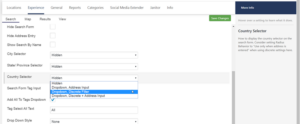
Another feature of the Experience Add-on is the option to Append a search criteria to limit the search to that area. Some postal codes are used by more then one country, therefore the append shortcode may be used or you may add the country in the append box .
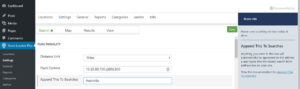
Example:
[SLPLUS append_to_search=”Australia”]
If you want even more control you can opt for the Premier Add-on subscription which will add additional search features such as Google Guess, Location Boundaries and more. Or hide the Search form altogether.