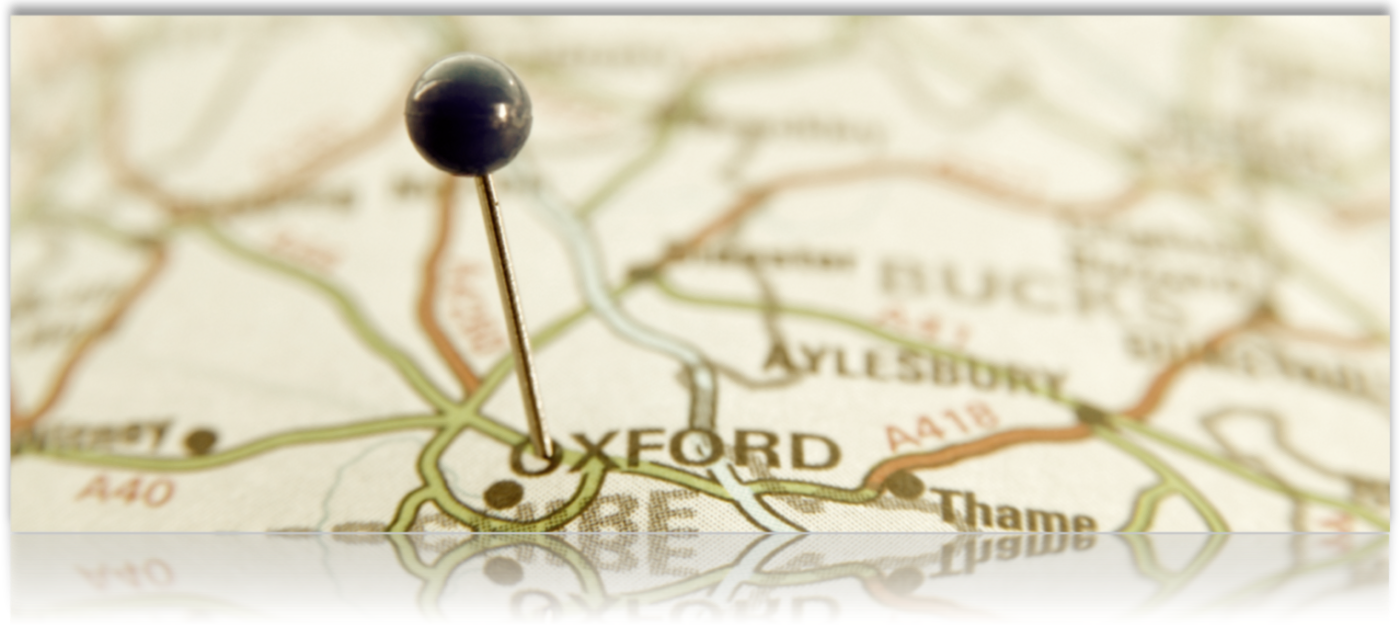Google will return various error codes depending on the data format or request timing. The following table of errors and their meanings will help you determine what is going on when Google tries to lookup up your location coordinates. The most common issue is reaching your quota limits or missing your Google API Key.
| Code | Moniker | Description |
| 200 | G_GEO_SUCCESS | No errors occurred; the address was successfully parsed and its geocode has been returned. |
| 400 | G_GEO_BAD_REQUEST | A directions request could not be successfully parsed. For example, the request may have been rejected if it contained more than the maximum number of waypoints allowed. |
| 500 | G_GEO_SERVER_ERROR | A geocoding, directions or maximum zoom level request could not be successfully processed, yet the exact reason for the failure is not known. |
| 601 | G_GEO_MISSING_QUERY | The HTTP q parameter was either missing or had no value. For geocoding requests, this means that an empty address was specified as input. For directions requests, this means that no query was specified in the input. |
| 602 | G_GEO_UNKNOWN_ADDRESS | No corresponding geographic location could be found for the specified address. This may be due to the fact that the address is relatively new, or it may be incorrect. |
| 603 | G_GEO_UNAVAILABLE_ADDRESS | The geocode for the given address or the route for the given directions query cannot be returned due to legal or contractual reasons. |
| 604 | G_GEO_UNKNOWN_DIRECTIONS | The GDirections object could not compute directions between the points mentioned in the query. This is usually because there is no route available between the two points, or because we do not have data for routing in that region. |
| 610 | G_GEO_BAD_KEY | The given key is either invalid or does not match the domain for which it was given. |
| 620 | G_GEO_TOO_MANY_QUERIES | The given key has gone over the requests limit in the 24 hour period or has submitted too many requests in too short a period of time. If you’re sending multiple requests in parallel or in a tight loop, use a timer or pause in your code to make sure you don’t send the requests too quickly. |
Sick of Geocoding issues?
Try the My Store Locator Plus® managed service and never deal with a Geocoding problem again.
Advanced
- 150 Locations
- 1,000 Map Views
- Extra map views billed at $5/1000 views
- Basic locator styling
Professional
- 5,000 Locations
- 5,000 Map Views
- Extra map views billed at $5/1000 views
- Unlimited Categories
- GPS Location Sensor
- CSV import and export
- Full control over search form and results layout
- Map color scheme and element styling
- Feature locations
- Directory listings
Enterprise
- 15,000 Locations
- 8,000 Map Views
- Extra map views billed at $5/1000 views
- Unlimited Categories
- GPS Location Sensor
- CSV import and export
- Full control over search form and results layout
- Map color scheme and element styling
- Feature locations
- Directory listings
- Scheduled CSV Imports
- Advanced Reporting
- Territories
- Cluster Map Markers
OVER_QUERY_LIMIT
About The Problem
Excerpts from: Google Goecoding Strategies
Quota Considerations
Server-side geocoding through the Geocoding Web Service has a quota of 2,500 requests per IP per day, so all requests in one day count against the quota. In addition, the Web Service is rate-limited, so that requests that come in too quickly result in blocking. Client-side geocoding through the browser is rate limited per map session, so the geocoding is distributed across all your users and scales with your userbase. Geocoding quotas and rate limits drive the strategies outlined in this article.
In Google Maps API for Business, quotas are tied to client IDs, which provide much higher quotas. To learn more about Maps API for Business quotas and error handling, we recommend reviewing our article, Usage Limits for Google Maps API Web Services. If you’re still running into quota limits using the Google Maps API for Business, file a support request here:http://www.google.com/enterprise/portal/.
When to Use Server-Side Geocoding
You should be wary of relying on server-side geocoding. The 2,500 request limit is per IP address. All people using your application are sharing your single server. If you are processing requests that come in from a large number of clients, you could easily overload your quota for the day, or even the queries per second from the same IP address. Also, many cloud computing infrastructures, such as Google App Engine or Amazon Web Services, share IP addresses between different applications. Your requests may run up against quota used by other applications wholly outside your control.
Usage limits exceeded
If you exceed the usage limits you will get one of the following status code responses:
620for the legacy Geocoding V2 web service.OVER_QUERY_LIMITfor all other web services.This means that the web service will stop providing normal responses and switch to returning only status code
OVER_QUERY_LIMITuntil more usage is allowed again. This can happen:
- Within a few seconds, if the error was received because your application sent too many requests per second.
- Some time in the next 24 hours, if the error was received because your application sent too many requests per day. The time of day at which the daily quota for a service is reset varies between customers and for each API, and can change over time.
Upon receiving a response with status code
OVER_QUERY_LIMIT, your application should determine which usage limit has been exceeded. This can be done by pausing for 2 seconds and resending the same request. If status code is stillOVER_QUERY_LIMIT, your application is sending too many requests per day. Otherwise, your application is sending too many requests per second.
Shared Servers
If you are on a shared hosting service it is very possible that you will run into the 2500 daily request limit that Google allows for a single server. The easiest remedy is to rent a dedicated server with a unique IP address. If this is not a viable option your will need a Google Maps API for Business account.
Using Bulk Import
The bulk data import (Power add-on) has options that allows the use of a CSV file which can include a lat/long field. If these fields are included you can choose the setting to skip geocoding.
Setting Retries
The easiest way to address this is to change your Retries on the General Settings page in the admin panel. The plugin will add a delay between each request before re-retrying a failed attempt. Each retry has a successively longer delay. For example:
Initial Request Fails
Wait 1 second, then retry
2nd Request Fails
Wait 2 seconds, then retry
3rd Request Fails
Wait 3 seconds, then retry
Thus, if you set the retries to 10 you will very likely get all valid addresses encoded. However processing a long list can take quite some time as you could end up waiting for 55 seconds (10+9+8+7+6+5+4+3+2+1) for each address to load if you hit the throttle on the Google servers.
[button link=”/store-locator-plus-v-4-3-18-update-google-maps-javascript-api-information//” color=”purple”]More Information[/button]
Google Maps API for Business
Google Maps API for Business is a professional service offered by Google for enterprises that rely on data mapping services. If you are running into over query limit problems this may be your only option unless you rent hosting space on a dedicated server with a unique IP address. You can learn more about the Google Maps API for Business here:
https://developers.google.com/maps/documentation/business/ and a tutorial video can be found under Advanced Topics: Google MAP API or in the SLP documentation video playlist.
The Enterprise API with Google is an option, however it is very costly. This is not going to be an option for most plugin users. A 1-year pre-paid annual license from Google is about 350 times more expensive than the any of our add-ons. Your least costly alternative is to get your site on a dedicated server with a static (and thus unique to your site) IP address. Another option is to choose one of the plans under MySLP.com At $35 to $99 a month (depending on how many locations and functionality you need this will be a less expensive option.