Map Display
The Experience add-on for the WP Store Locator Plus or the MySLP/Professional Plan allows you to customize the way your Map is displayed and behaves.
With the WPSLP Experience add-on installed and activated go to Settings/Map.
- Show Map (default)
- Hide map until search
- Image until search
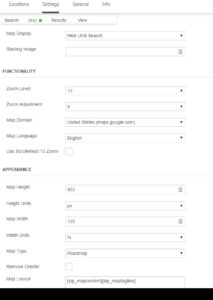
- Do not autozoom
- Full Screen (With WPSLP Experience add-on or Professional level MYSLP)
Appearance
Additional options such as Hide the Map entirely or to change the layout are available with add-ons. (See Map layout and appearance WPSLP Experience Add-on. or if you have purchased the Professional and /or Enterprise level MYSLP SaaS . If you do not have the Add-on or the corresponding MySLP plan, the optional settings will NOT appear. (Note: With MYSLP there is a sidebar menu called Store Locator Plus/Settings where you will find the same. See Adjust Locator styling for more information)
The additional options with the above mentioned plans or add-ons allows you to hide the map , change the map layout, change the map bubble display, and/or hide the map info bubble. The Plugin Style under View (WPSLP) may supersede these settings. Choose one that will compliment your theme or utilizes the add-on features available to you.